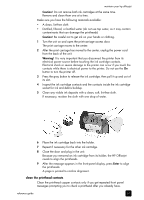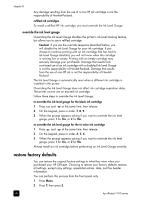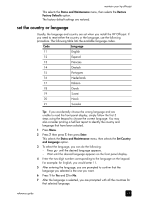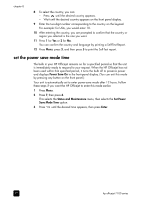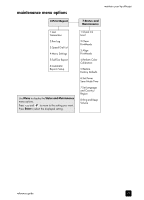HP 7110 HP Officejet 7100 series all-in-one - (English) Reference Guide - Page 74
Caution, Warning, Remove the printhead by lifting the printhead handle and pulling upward. - series printer
 |
View all HP 7110 manuals
Add to My Manuals
Save this manual to your list of manuals |
Page 74 highlights
chapter 8 Caution! Do not remove all printheads at the same time. Remove and clean them one at a time. Make sure you have the following materials available: • A clean, lint-free cloth • Distilled, filtered, or bottled water (do not use tap water, as it may contain contaminants that can damage the printheads). Caution! Be careful not to get ink on your hands or clothing. 1 Turn the unit on and open the print-carriage access door. The print carriage moves to the center. 2 After the print carriage has moved to the center, unplug the power cord from the back of the unit. Warning! It is very important that you disconnect the printer from its electrical power source before touching the printhead contacts. Electrical shock or severe damage to the printer can occur if you touch the contacts while there is electrical power to the printer. Do not use the On button to turn the printer off. 3 Release the gray print carriage latch and then lift the print carriage to access the printheads. 4 Remove the printhead by lifting the printhead handle and pulling upward. 5 Inspect the copper contacts and the contacts inside the printhead socket for ink and debris buildup. 6 Clean any visible ink deposits with the clean, soft, lint-free cloth. If necessary, moisten the cloth with one drop of water. Caution! Clean only the copper contacts in the front of the printhead, and wipe upwards only. Do not clean the ink nozzles on the under side of the printhead. They can become damaged or clogged by this type of cleaning. 68 hp officejet 7100 series