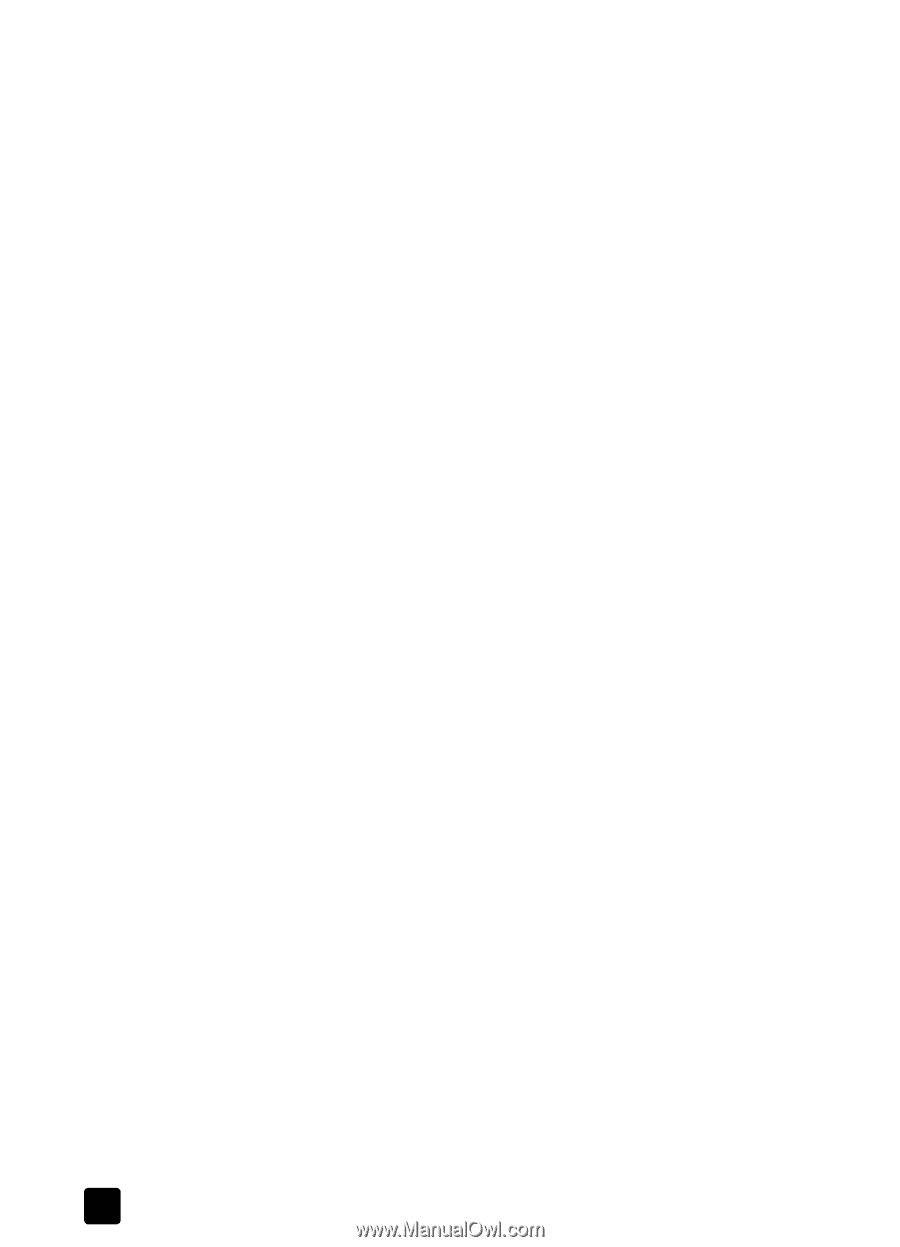HP 7110 HP Officejet 7100 series all-in-one - (English) Reference Guide - Page 60
learn more, receive the incoming fax. You should then hang up the receiver. When - officejet user manual
 |
View all HP 7110 manuals
Add to My Manuals
Save this manual to your list of manuals |
Page 60 highlights
chapter 7 • If you have an answering machine connected directly to the HP Officejet, verify that it is set to Auto Answer. Then set the Rings to Answer setting on the HP Officejet to a number greater than the rings to answer setting for the answering machine. For more information, see receive a fax automatically on page 48 or set the rings to answer setting in the onscreen User's Guide. • If you have an answering machine that automatically shuts off when another phone extension has been picked up, it is not necessary to connect the answering machine directly to the HP Officejet. • If you use an answering machine that will share the phone line with the HP Officejet, set the HP Officejet to receive faxes manually if the following items are true: - The answering machine does not have an automatic shutoff feature when an extension phone is picked up. - The answering machine is not directly connected to the back of the HP Officejet. • If you answer a phone and hear fax tones, press 1 2 3 on your phone to accept the fax. Fax tones indicate that the HP Officejet is prepared to receive the incoming fax. You should then hang up the receiver. When the HP Officejet is set to receive faxes manually, you must be available to respond to the incoming call or your HP Officejet cannot receive faxes. See receive a fax on page 48 for more information. learn more See the fax section in the onscreen User's Guide to learn more about the following: • Use a cover page and creating a cover page template • Preview a fax • Change resolution and contrast • Forward faxes to another number • Change fax settings from the Director 54 hp officejet 7100 series