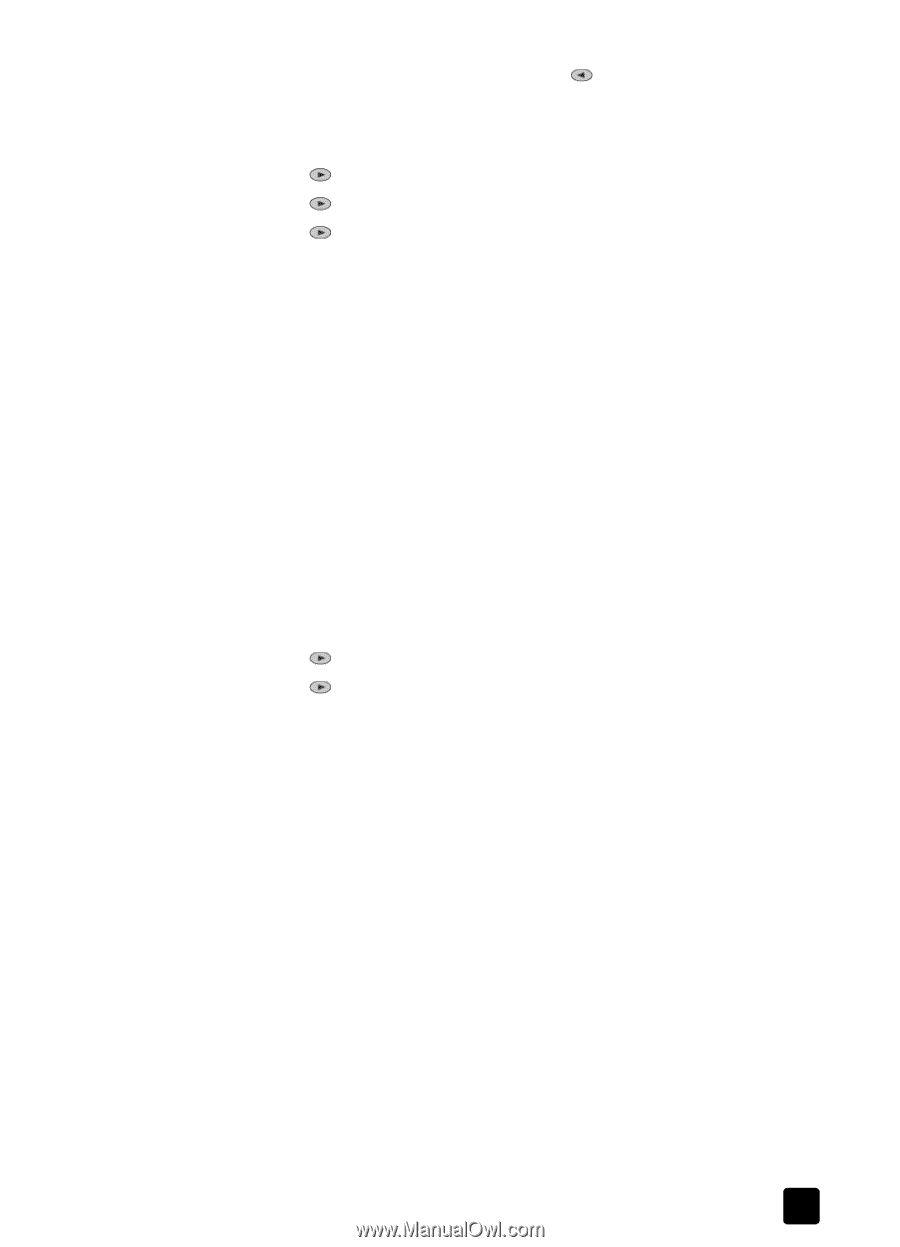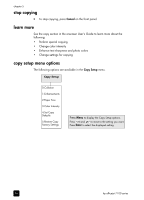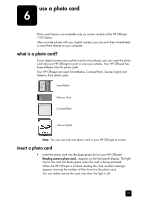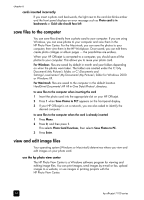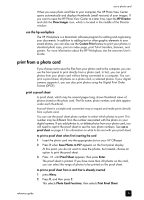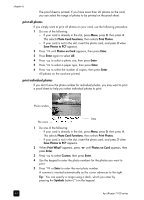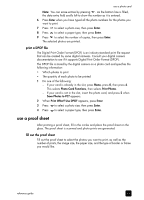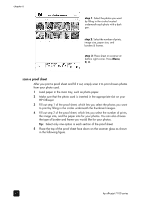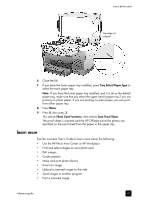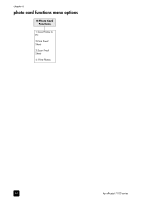HP 7110 HP Officejet 7100 series all-in-one - (English) Reference Guide - Page 47
print a DPOF file, use a proof sheet, fill out the proof sheet
 |
View all HP 7110 manuals
Add to My Manuals
Save this manual to your list of manuals |
Page 47 highlights
use a photo card Note: You can erase entries by pressing . As the bottom line is filled, the data entry field scrolls left to show the number as it is entered. 6 Press Enter when you have typed all the photo numbers for the photos you want to print. 7 Press to select a photo size, then press Enter. 8 Press to select a paper type, then press Enter. 9 Press to select the number of copies, then press Enter. The selected photos are printed. print a DPOF file The Digital Print Order Format (DPOF) is an industry-standard print file request that can be created by some digital cameras. Consult your digital camera documentation to see if it supports Digital Print Order Format (DPOF). The DPOF file is stored by the digital camera on a photo card and specifies the following information: • Which photos to print • The quantity of each photo to be printed 1 Do one of the following: - If your card is already in the slot, press Menu, press 0, then press 4. This selects Photo Card Functions, then selects Print Photos. - If your card is not in the slot, insert the photo card, and press 2 when Save Photos to PC? appears. 2 When Print What? Use DPOF appears, press Enter. 3 Press to select a photo size, then press Enter. 4 Press to select a paper type, then press Enter. use a proof sheet After printing a proof sheet, fill in the circles and place the proof sheet on the glass. The proof sheet is scanned and photo prints are generated. fill out the proof sheet Fill out the proof sheet to select the photos you want to print, as well as the number of prints, the image size, the paper size, and the type of border or frame you would like. reference guide 41