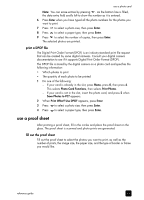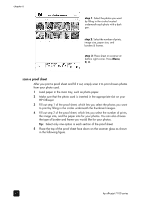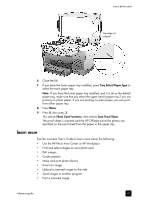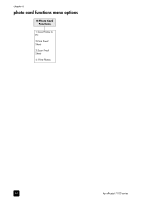HP 7110 HP Officejet 7100 series all-in-one - (English) Reference Guide - Page 52
use speed dial entries to send a fax, send a color fax, Start Fax, Color
 |
View all HP 7110 manuals
Add to My Manuals
Save this manual to your list of manuals |
Page 52 highlights
chapter 7 1 Load your original. For more information, see load originals on the glass on page 17 and load originals in the automatic document feeder on page 18. Note: You must use the automatic document feeder (ADF) for multi-page faxes. 2 Enter the fax number using the keypad. 3 Press Start Fax, Black or Start Fax, Color. 4 If there is no original in the document feeder, you will be asked Send from Glass? Press 1 for Yes or 2 for No. If you press 1 for Yes, the document is scanned from the glass. If you press 2 for No, the front-panel display message asks you to Load original in document feeder. After you load the document, the HP Officejet begins to send the fax. use speed dial entries to send a fax When sending faxes to frequently used numbers, consider setting up and using speed dial entries. Using a speed-dial entry lets you send a fax by pressing just a few buttons. Speed dial entries do not appear unless you have set them up first. For more information on speed dialing, see set up speed dialing on page 50. 1 Load your original. 2 Press the Speed Dial button. Tip: Alternately, if the speed-dial entry you want to use is in the first 10 entries, you can use one of the one-touch speed-dial buttons. You can then press Start Fax, Black or Start Fax, Color immediately. 3 Do one of the following to locate the desired number: - Press until the desired speed-dial entry appears. - Enter the number for the speed dial entry using the keypad. 4 When the speed-dial number that you want appears, press Start Fax, Black or Start Fax, Color. send a color fax You can send and receive color faxes to and from other color fax machines. If you attempt to send a color fax to a recipient who has a black-and-white fax machine, your HP Officejet sends the fax in black and white. To ensure the best quality when sending faxes in color, we recommend that you use a color original rather than a color copy if possible. In addition, you cannot send a color fax to a group using the speed-dial features. To fax in color to a group, send the fax from the computer. For more information, see send a fax from your computer in the onscreen User's Guide. 1 Load your original. For more information, see load originals on page 17. 2 Enter the fax number using the keypad, speed dial button, or one-touch speed-dial buttons. 3 Press Start Fax, Color. 46 hp officejet 7100 series