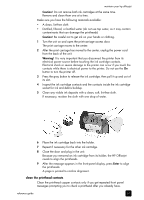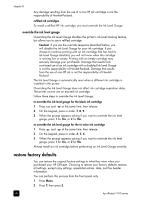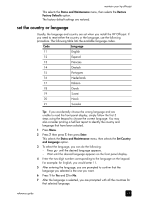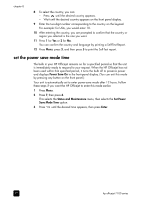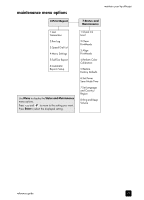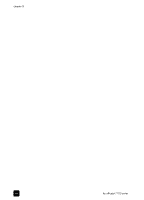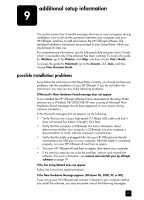HP 7110 HP Officejet 7100 series all-in-one - (English) Reference Guide - Page 76
override the ink level gauge, restore factory defaults - cartridge
 |
View all HP 7110 manuals
Add to My Manuals
Save this manual to your list of manuals |
Page 76 highlights
chapter 8 Any damage resulting from the use of a non-HP ink cartridge is not the responsibility of Hewlett-Packard. refilled ink cartridges To install a refilled HP ink cartridge, you must override the Ink Level Gauge. override the ink level gauge Overriding the Ink Level Gauge disables the printer's ink level tracking feature, but allows you to use a refilled cartridge. Caution! If you use the override sequence described below, you will disable the Ink Level Gauge for your ink cartridge. If you choose to continue printing with an ink cartridge that has had its Ink Level Gauge disabled, you will not know when the cartridge is running low or empty. Printing with an empty cartridge may seriously damage your printheads. Damage that results from continued use of an ink cartridge with a disabled Ink Level Gauge is not the responsibility of Hewlett-Packard. Damage that results from the use of non-HP ink is not the responsibility of HewlettPackard. The Ink Level Gauge is automatically reset when a different ink cartridge is installed in the printer. Overriding the Ink Level Gauge does not affect ink cartridge expiration dates. The printer cannot use an expired ink cartridge. Follow these steps to override the Ink Level Gauge: to override the ink level gauge for the black ink cartridge 1 Press and at the same time, then release. 2 On the keypad, press in order, 7, 8, 9. 3 When the prompt appears asking if you want to override the ink level gauge, press 1 for Yes, or 2 for No. to override the ink level gauge for the tri-color ink cartridge 1 Press and at the same time, then release. 2 On the keypad, press in order, 4, 5, 6. 3 When the prompt appears asking if you want to override the ink level gauge, press 1 for Yes, or 2 for No. Always install an ink cartridge before performing an Ink Level Gauge override. restore factory defaults You can restore the original factory settings to what they were when you purchased your HP Officejet. Choosing to restore your factory defaults restores all settings, except copy settings, speed-dial entries, date, and fax header information. You can perform this process from the front panel only. 1 Press Menu. 2 Press 7, then press 5. 70 hp officejet 7100 series