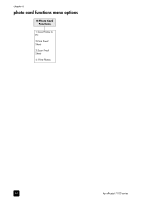HP 7110 HP Officejet 7100 series all-in-one - (English) Reference Guide - Page 55
generate automated reports, generate manual reports, redial a number automatically - user manual
 |
View all HP 7110 manuals
Add to My Manuals
Save this manual to your list of manuals |
Page 55 highlights
use the fax features generate automated reports 1 Press Menu. 2 Press 3, then press 6. This selects the Print Report menu, then selects the Automatic Reports Setup option. 3 Press to scroll through the following report types. - Every Error, which prints whenever there is any kind of fax error (default). - Send Error, which prints whenever there is a transmission error. - Receive Error, which prints whenever there is a receiving error. - Every Fax, which confirms every time a fax is sent or received. - Send Only, which prints every time a fax is sent. - Off, which does not print automatic fax reports. 4 After the option that you want appears, press Enter. generate manual reports 1 Press Menu, then press 3. This selects the Print Report menu. 2 Press to scroll through the following report types. - 1:Last Transaction, which indicates the status of the last fax sent. - 2:Fax Log, which lists approximately the last 40 faxes sent and received. - 3:Speed Dial List, which lists your individual and group numbers. - 4:Menu Settings, which lists in outline form the entire menu system and indicates the current and default settings. - 5:Self-Test Report, which prints a self-test report. For more information, see print a self-test report in the onscreen User's Guide. - 6:Automatic Reports Setup, which is the automatic reports setting described in generate automated reports on page 49. 3 Select the report you want, then press Enter. redial a number automatically You can set your HP Officejet to redial a busy or an unanswered number automatically. The default setting for Busy Redial is Redial. The default setting for No Answer Redial is No Redial. The number of redial attempts is 5 times. 1 Press Menu. 2 Press 6, then press 3. This selects the Advanced Fax Setup menu, then selects the Busy Redial option. 3 Press to display Redial or No Redial options. 4 When the desired setting appears, press Enter to select it. 5 Press Menu. 6 Press 6, then press 4. reference guide 49