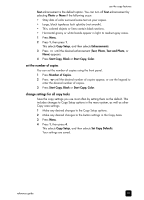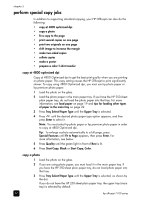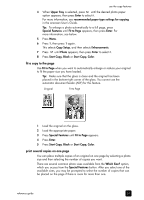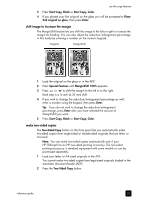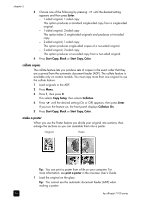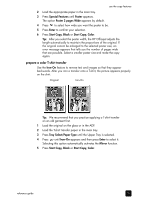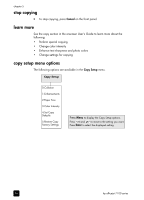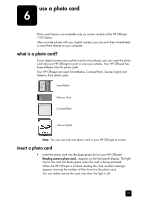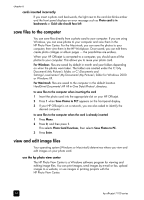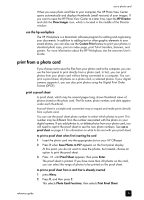HP 7110 HP Officejet 7100 series all-in-one - (English) Reference Guide - Page 40
collate copies, make a poster, Enter, Start Copy, Black, Color, Copy Setup, Collation, print a poster - officejet setup
 |
View all HP 7110 manuals
Add to My Manuals
Save this manual to your list of manuals |
Page 40 highlights
chapter 5 3 Choose one of the following by pressing appears and then press Enter. until the desired setting - 1-sided original, 1-sided copy This option produces a standard single-sided copy from a single-sided original. - 1-sided original, 2-sided copy This option takes 2 single-sided originals and produces a two-sided copy. - 2-sided original, 1-sided copy This option produces single-sided copies of a two-sided original. - 2-sided original, 2-sided copy This option produces a two-sided copy from a two-sided original. 4 Press Start Copy, Black or Start Copy, Color. collate copies The collate feature lets you produce sets of copies in the exact order that they are scanned from the automatic document feeder (ADF). The collate feature is available only on certain models. You must copy more than one original to use the collate feature. 1 Load originals in the ADF. 2 Press Menu, 3 Press 1, then press 0. This selects Copy Setup, then selects Collation. 4 Press until the desired setting (On or Off) appears, then press Enter. If you turn the feature on, the front panel displays Collation On. 5 Press Start Copy, Black or Start Copy, Color. make a poster When you use the Poster feature you divide your original into sections, then enlarge the sections so you can assemble them into a poster. Original Poster Tip: You can print a poster from a file on your computer. For more information, see print a poster in the onscreen User's Guide. 1 Load the original on the glass. Tip: You cannot use the automatic document feeder (ADF) when making a poster. 34 hp officejet 7100 series