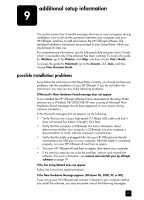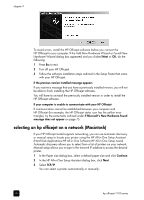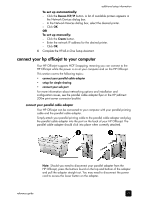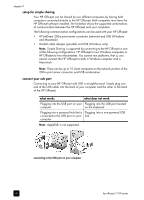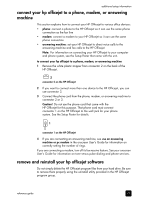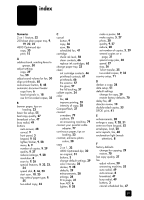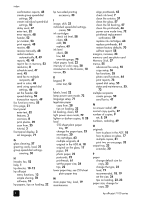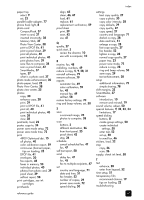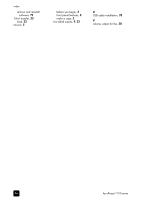HP 7110 HP Officejet 7100 series all-in-one - (English) Reference Guide - Page 86
learn more, All Programs
 |
View all HP 7110 manuals
Add to My Manuals
Save this manual to your list of manuals |
Page 86 highlights
chapter 9 to uninstall from a Windows computer 1 On the Windows taskbar, click Start, choose Programs or All Programs (XP), choose Hewlett-Packard, choose hp officejet 7100 series, then choose HP Uninstaller. 2 Follow the directions on the screen. 3 If you are asked whether you would like to remove shared files, click No. Other programs that use these files may not work properly if the files are deleted. 4 After the program finishes removing the software, disconnect your HP Officejet, and restart your computer. 5 To reinstall the software, insert the HP Officejet 7100 Series CD-ROM into your computer's CD-ROM drive, and follow the instructions that appear. to uninstall from a Macintosh computer 1 Double-click on Applications:HP All-in-One Software folder. 2 Double-click on Uninstaller. 3 Follow the directions that appear on the screen. learn more See the additional setup information section in the onscreen User's Guide to learn more about: • Set up your HP Officejet for network printing • Understand point-and-print and peer-to-peer networks • Set up the host • Set up a point-and-print client • Set up a peer-to-peer client (Windows 98 server to 2000 client) 80 hp officejet 7100 series