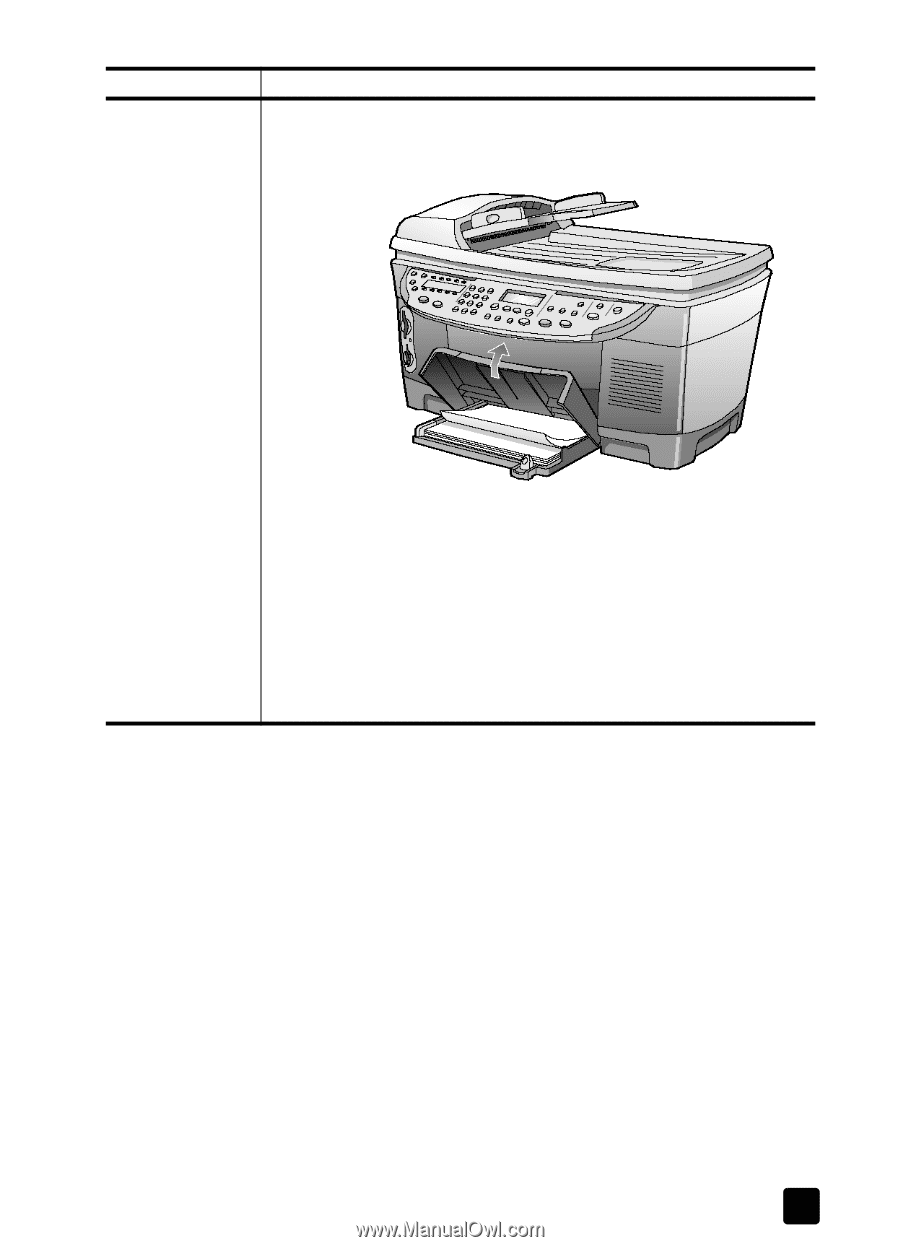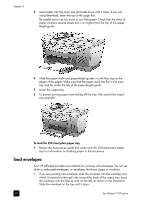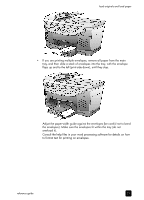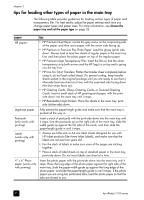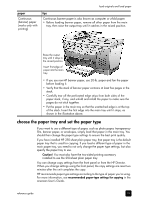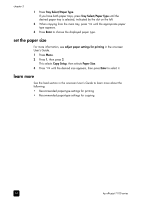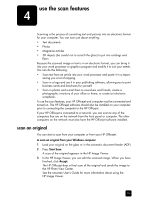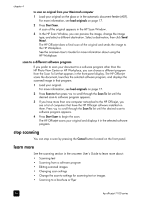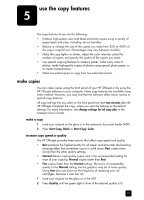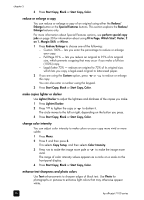HP 7110 HP Officejet 7100 series all-in-one - (English) Reference Guide - Page 29
choose the paper tray and set the paper type, onscreen User's Guide. - reset
 |
View all HP 7110 manuals
Add to My Manuals
Save this manual to your list of manuals |
Page 29 highlights
load originals and load paper paper Continuous (banner) paper (works only with printing) tips Continuous banner paper is also known as computer or z-fold paper. • Before loading banner paper, remove all other paper from the main tray, then raise the output tray until it catches in the raised position. Raise the output tray until it stays in the raised position. Insert first edge of paper into the main tray. • If you use non-HP banner paper, use 20-lb. paper and fan the paper before loading it. • Verify that the stack of banner paper contains at least five pages in the stack. • Carefully tear off the perforated edge strips from both sides of the paper stack, if any, and unfold and refold the paper to make sure the pages do not stick together. • Put the paper in the main tray so that the unattached edge is at the top of the stack. Insert the first edge into the main tray until it stops, as shown in the illustration above. choose the paper tray and set the paper type If you want to use a different type of paper, such as photo paper, transparency film, banner paper, or envelopes, simply load that paper in the main tray. You should then change the paper type settings to ensure the best print quality. If you have installed HP 250-sheet plain paper tray, that paper tray is the default paper tray that is used for copying. If you load a different type of paper in the main paper tray, you need to not only change the paper type settings, but also specify the paper tray to use. Caution! You must also have the two-sided printing accessory installed to use the 250-sheet plain paper tray. You can change copy settings from the front panel or from the HP Director. When you change settings using the front panel, the copy settings are reset two minutes after the unit completes the copy. HP recommends paper type settings according to the type of paper you're using. For more information, see recommended paper-type settings for copying in the onscreen User's Guide. reference guide 23