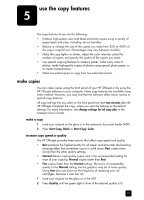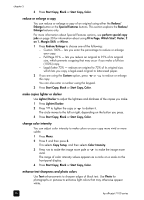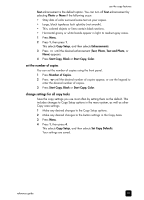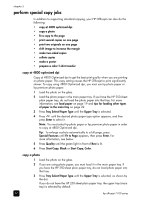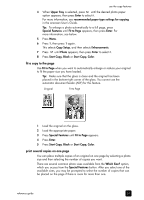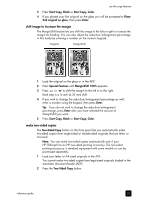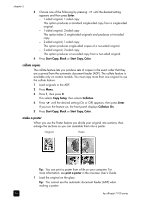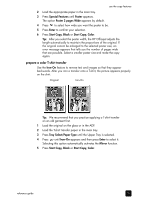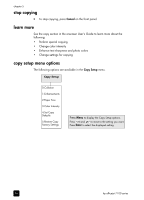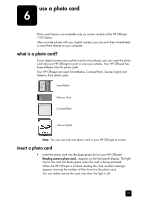HP 7110 HP Officejet 7100 series all-in-one - (English) Reference Guide - Page 38
print two originals on one
 |
View all HP 7110 manuals
Add to My Manuals
Save this manual to your list of manuals |
Page 38 highlights
chapter 5 Original Copy 1 Load the original on the glass. 2 Load the appropriate paper in the main tray. 3 Press Special Features until Which Size? appears. 4 Press until the desired photo size appears, then press Enter. 5 When How Many? appears, press will fit on a page. to select the number of images that Some larger sizes do not prompt you for a number of images. 6 Press Enter to select the number of photos you want to appear on a page. 7 Press Start Copy, Black or Start Copy, Color. Tip: If the number of copies of the photo on a single page does not come out as expected, try turning the original on the glass 90 degrees and start the copy again. print two originals on one page You can print two different letter- or A4-sized originals on one page using the 2 on 1 feature. The copied images will appear side by side on the page in a landscape format. You can use the automatic document feeder (ADF) to load the originals or place them directly on the glass. You cannot collate when making a 2 on 1 copy. Clipping may occur with legalsize originals. This feature can be used with the Two-Sided Copy button to make 2 on 1, twosided copies. See make two-sided copies on page 33. Two Originals Two originals on one page 1 Place the first original on the glass. If you are using the ADF, load both originals there. 2 Press Special Features until 2 on 1 59% appears, then press Enter. 32 hp officejet 7100 series