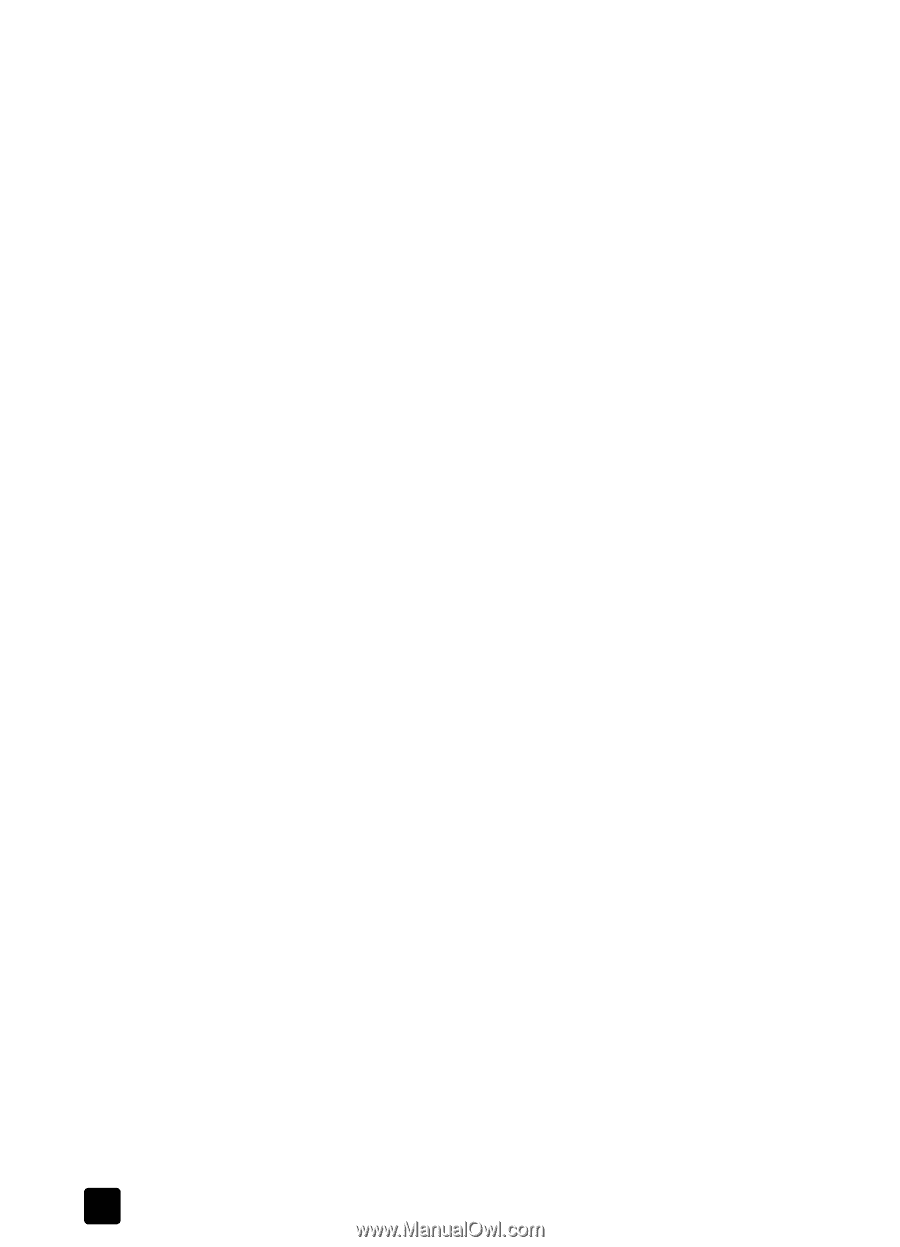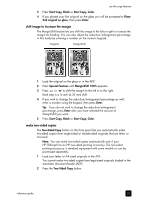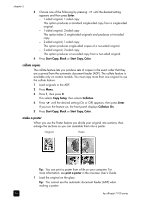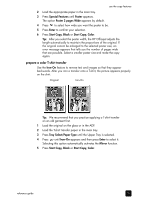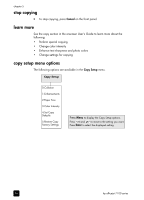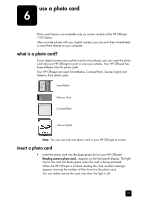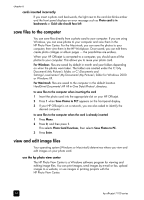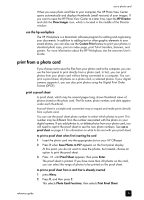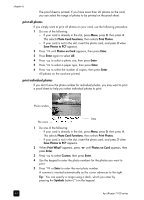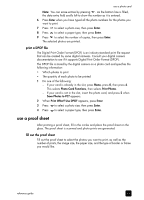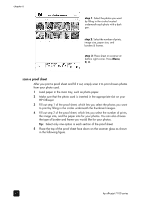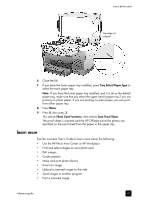HP 7110 HP Officejet 7100 series all-in-one - (English) Reference Guide - Page 44
cards inserted incorrectly, save files to the computer, view and edit image files - officejet error lights
 |
View all HP 7110 manuals
Add to My Manuals
Save this manual to your list of manuals |
Page 44 highlights
chapter 6 cards inserted incorrectly If you insert a photo card backwards, the light next to the card slot blinks amber and the front panel displays an error message such as Photo card is in backwards or Gold side should face left. save files to the computer You can save files directly from a photo card to your computer. If you are using Windows, you can save photos to your computer and view them in the HP Photo View Center. For the Macintosh, you can save the photos to your computer, then view them in the HP Workplace. Once saved, you can edit them, create photo collages or album pages - the possibilities are endless. When your HP Officejet is connected to a computer, you should save all the photos to your computer. This allows you to reuse your photo card. For Windows: files are saved by default in month and year folders depending on when the photos were taken. The folders are created under the C:\My Documents\My Pictures\ folder, or C:\Documents and Settings\\My Documents\My Pictures\ folder for Windows 2000 or Windows XP. For Macintosh: files are saved to the computer in the default location HardDrive\Documents\HP All-in-One Data\Photos\ directory. to save files to the computer when inserting the card 1 Insert the photo card into the appropriate slot on your HP Officejet. 2 Press 1 when Save Photos to PC? appears on the front-panel display. 3 If your HP Officejet is on a network, you are also asked to identify the desired computer. to save files to the computer when the card is already inserted 1 Press Menu. 2 Press 0, and then press 1. This selects Photo Card Functions, then selects Save Photos to PC. 3 Press Enter. view and edit image files Your operating system (Windows or Macintosh) determines where you view and edit images on your photo card. use the hp photo view center The HP Photo View Center is a Windows software program for viewing and editing image files. You can print images, send images by e-mail or fax, upload images to a website, or use images in printing projects with the HP Photo View Center. 38 hp officejet 7100 series