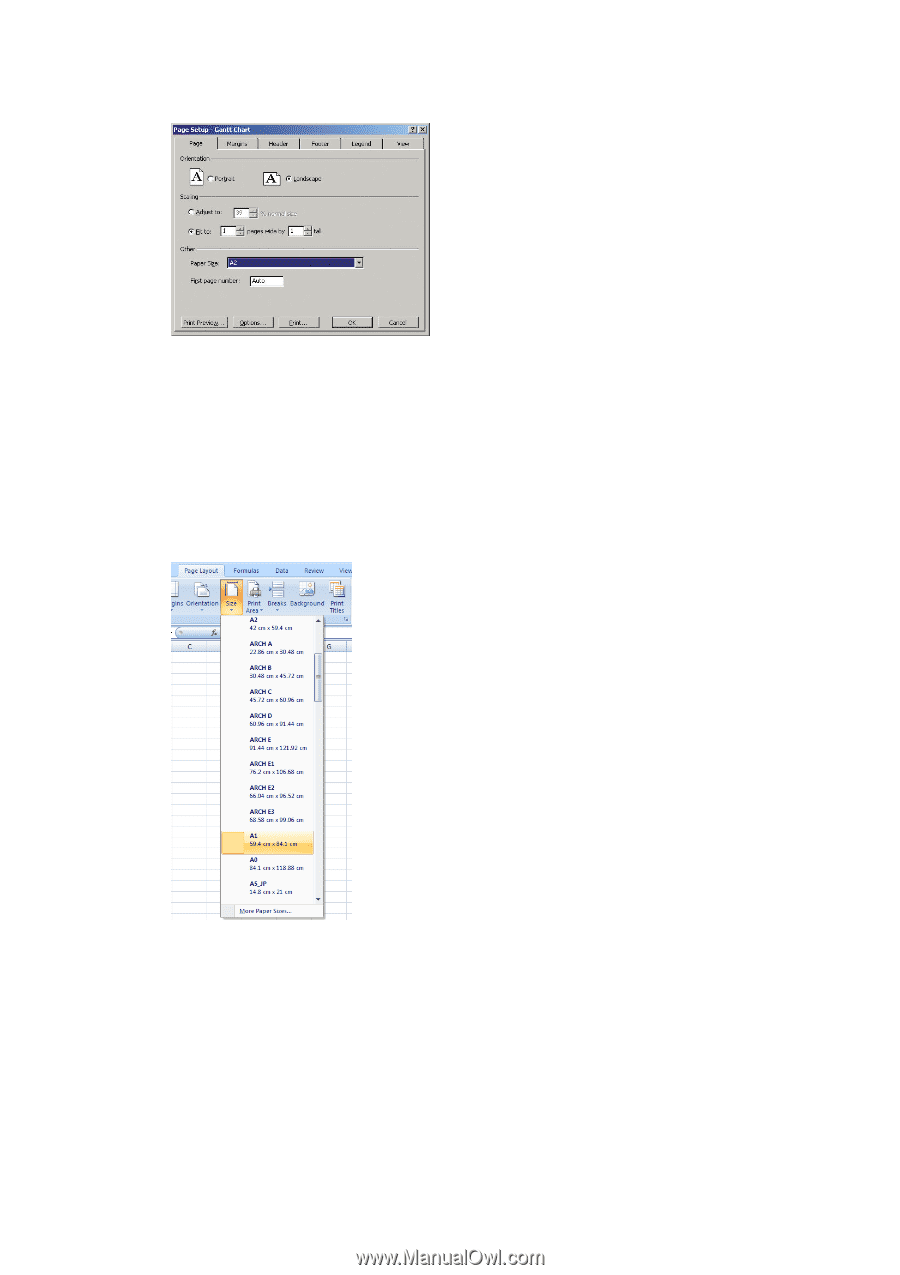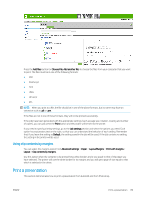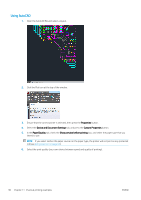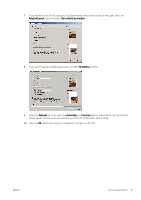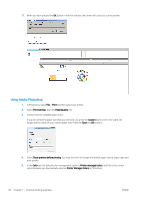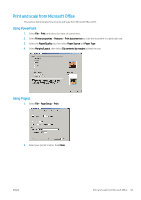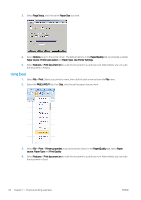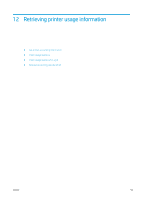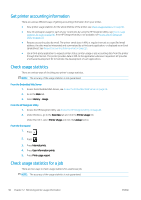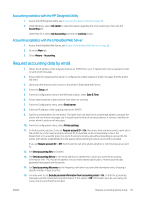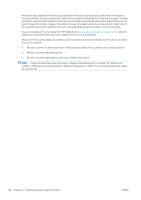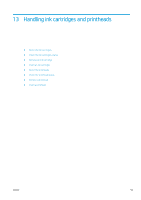HP DesignJet Z2600 User guide - Page 102
Using Excel, Paper Size
 |
View all HP DesignJet Z2600 manuals
Add to My Manuals
Save this manual to your list of manuals |
Page 102 highlights
3. Select Page Setup, and choose the Paper Size you want. 4. Select Options to go to the printer driver. The default options in the Paper/Quality tab are probably suitable: Paper source: Printer auto select and Paper Type: Use Printer Settings. 5. Select Features > Print document on to scale the document to a particular size. Alternatively, you can scale the document in Project. Using Excel 1. Select File > Print. Select your printer's name, then click the back arrow to leave the File menu. 2. Select the PAGE LAYOUT tab, then Size, and choose the paper size you want. 3. Select File > Print > Printer properties to go to the printer driver. In the Paper/Quality tab, select Paper source, Paper Type and Print Quality. 4. Select Features > Print document on to scale the document to a particular size. Alternatively, you can scale the document in Excel. 94 Chapter 11 Practical printing examples ENWW