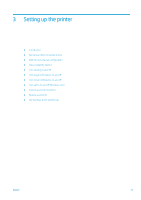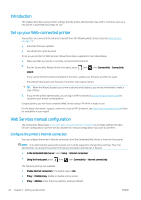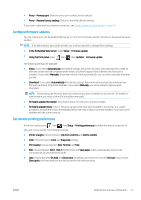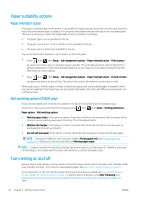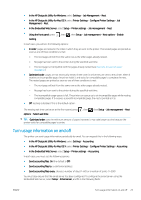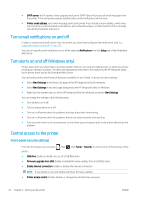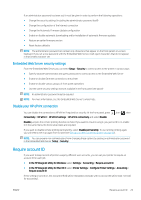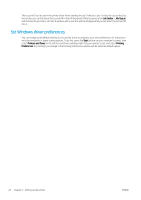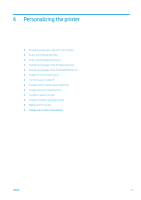HP DesignJet Z2600 User guide - Page 31
Turn usage information on and off
 |
View all HP DesignJet Z2600 manuals
Add to My Manuals
Save this manual to your list of manuals |
Page 31 highlights
● In the HP DesignJet Utility for Windows: select Settings > Job Management > Nest. ● In the HP DesignJet Utility for Mac OS X: select Printer Settings > Configure Printer Settings > Job Management > Nest. ● In the Embedded Web Server: select Setup > Printer settings > Job management > Nest. ● Using the front panel: press , then , then Setup > Job management > Nest options > Enable nesting. In each case, you will see the following options: ● In order: pages are nested in the order in which they are sent to the printer. The nested pages are printed as soon as one of three conditions is met: - The next page will not fit on the same row as the other pages already nested. - No page has been sent to the printer during the specified wait time. - The next page is incompatible with the pages already nested (see Nest jobs to save roll paper on page 61). ● Optimized order: pages are not necessarily nested in the order in which they are sent to the printer. When it receives an incompatible page, the printer holds it and waits for compatible pages to complete the nest. The nested pages are printed as soon as one of three conditions is met: - The next page will not fit on the same row as the other pages already nested. - No page has been sent to the printer during the specified wait time. - The incompatible-page queue is full. The printer can queue up to six incompatible pages while nesting compatible pages. If it receives a seventh incompatible page, the nest is printed as it is. ● Off: nesting is disabled. This is the default option. The nesting wait time can be set at the front panel: press options > Select wait time. , then , then Setup > Job management > Nest TIP: Optimized order uses the minimum amount of paper; however, it may take longer to print because the printer waits for compatible pages to arrive. Turn usage information on and off The printer can send usage information periodically by email. You can request this in the following ways: ● In the HP DesignJet Utility for Windows: select Settings > Accounting. ● In the HP DesignJet Utility for Mac OS X: select Printer Settings > Configure Printer Settings > Accounting. ● In the Embedded Web Server: select Setup > Printer settings > Accounting. In each case, you must set the following options: ● Send accounting files: On (the default is Off) ● Send accounting files to: a valid email address ● Send accounting files every: choose a number of days (1-60) or a number of prints (1-500) You must also ensure that the email server has been configured. To configure the email server using the Embedded Web Server, select Setup > Email server, and fill in the following fields: ENWW Turn usage information on and off 23