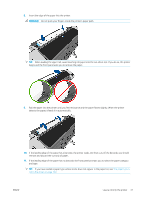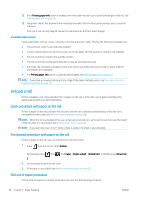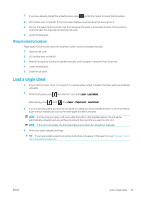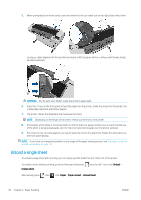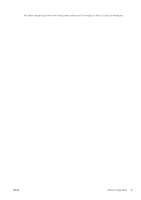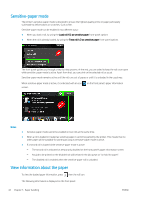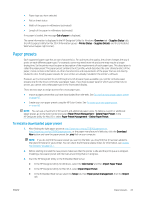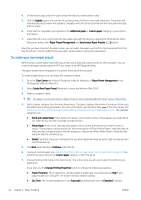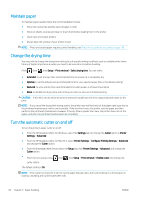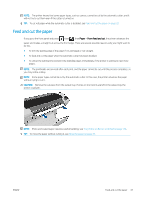HP DesignJet Z2600 User guide - Page 50
Sensitive-paper mode, View information about the paper
 |
View all HP DesignJet Z2600 manuals
Add to My Manuals
Save this manual to your list of manuals |
Page 50 highlights
Sensitive-paper mode The printer's sensitive-paper mode is designed to ensure the highest-quality prints on paper particularly vulnerable to deformations or scratches, such as film. Sensitive-paper mode can be enabled in two different ways: ● When you load a roll, by using the Load roll 1/2 as sensitive paper front-panel options ● When the roll is already loaded, by using the Treat roll 1/2 as sensitive paper front-panel options. The front panel guides you through a step-by-step process. At the end, you are asked to keep the roll cover open while sensitive-paper mode is active. Apart from that, you can print on the selected roll as usual. Sensitive-paper mode remains active until the roll runs out of paper, or until it is unloaded in the usual way. When sensitive-paper mode is active, it is indicated with an icon screen. on the front panel's paper information Notes ● Sensitive-paper mode cannot be enabled on two rolls at the same time. ● When a roll is loaded or treated as sensitive paper, it cannot be parked by the printer. This means that no other paper will be available for printing as long as sensitive-paper mode is active. ● If a second roll is loaded while sensitive-paper mode is active: - The second roll is indicated as temporarily disabled on the front panel's paper information screen. - Any job to be printed on the disabled roll will be kept in the job queue as "on hold for paper". - The disabled roll is enabled when the sensitive-paper roll is unloaded. View information about the paper To view the loaded paper information, press then the roll icon. The following information is displayed on the front panel: 42 Chapter 5 Paper handling ENWW