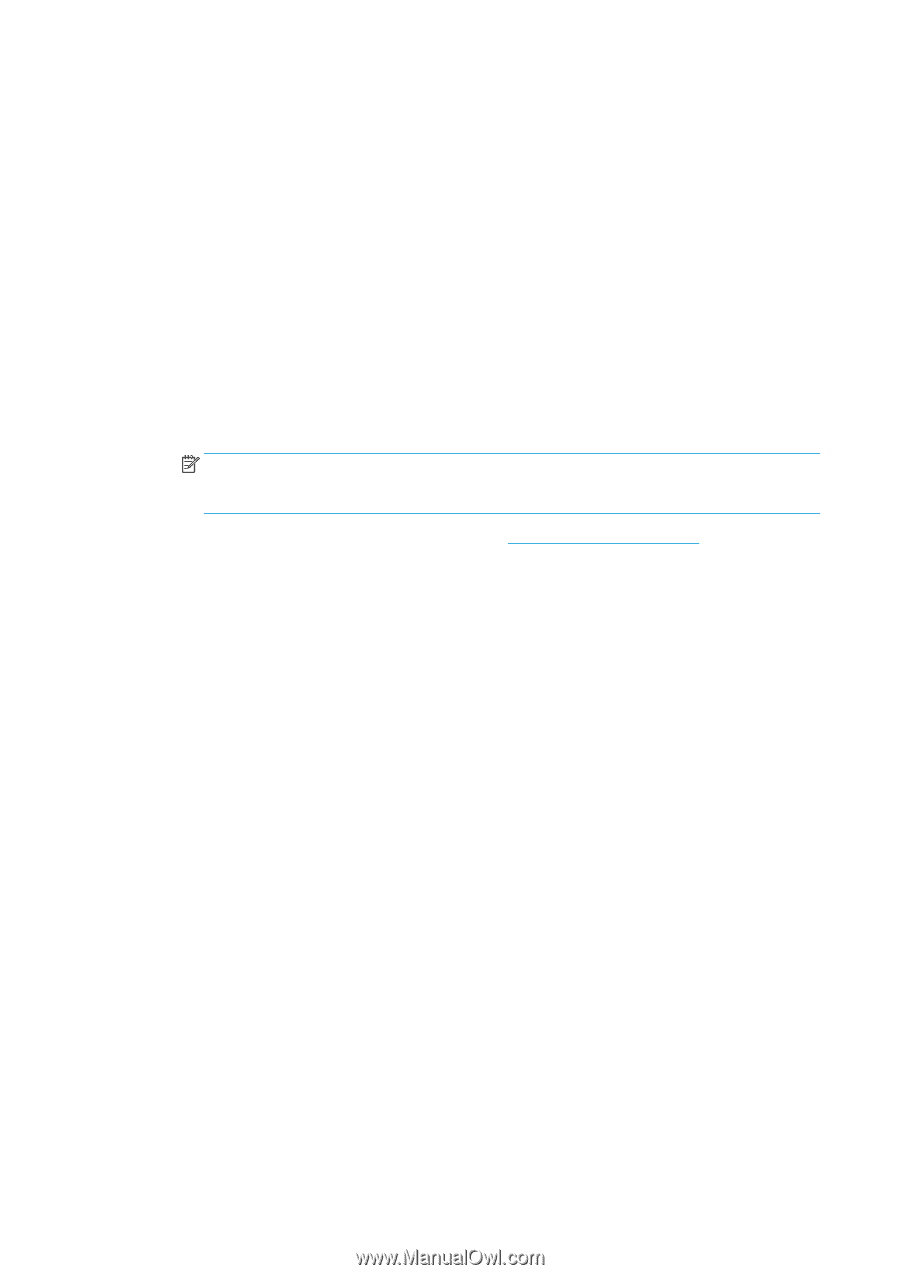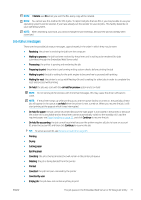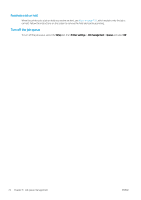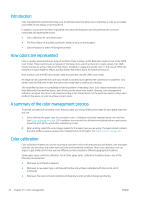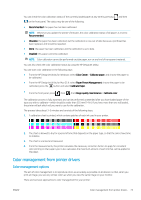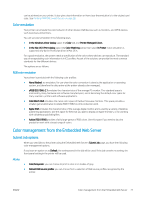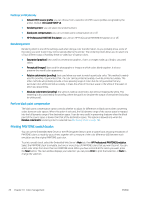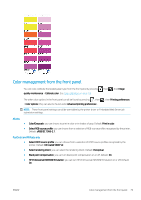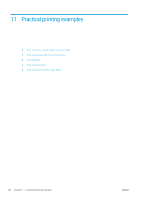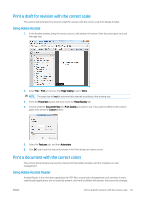HP DesignJet Z2600 User guide - Page 84
Color management from the printer driver, HP Professional PANTONE Emulation
 |
View all HP DesignJet Z2600 manuals
Add to My Manuals
Save this manual to your list of manuals |
Page 84 highlights
● Application-Managed Colors: in this case your application program must convert the colors of your image to the color space of your printer and paper type, using the ICC profile embedded in the image and the ICC profile of your printer and paper type. ● Printer-Managed Colors: in this case your application program sends your image to the printer without any color conversion, and the printer converts the colors to its own color space. The details of this process depend on the graphics language that you are using. - PostScript: the PostScript interpreter module performs the color conversion using the profiles stored in the printer and any additional profiles sent with the PostScript job. This kind of color management is done when you are using the PostScript driver and you specify printer color management or when you send a PostScript, PDF, TIFF or JPEG file directly to the printer through the Embedded Web Server. In either case you have to select the profiles to use as default (in case the job doesn't specify any) and the rendering intent to apply. - Non-PostScript (PCL3, HP-GL/2, CALS/G4): the color management is done using a set of stored color tables. ICC profiles are not used. This method is somewhat less versatile than the alternatives, but is a little simpler and faster, and can produce good results with standard HP paper types. This kind of color management is done when you send a PCL3, HP-GL/2, or CALS/G4 file directly to the printer through the Embedded Web Server. NOTE: The printer can convert only the following color spaces to its own color space using the stored color tables: Adobe RGB and sRGB if you are using Windows, Adobe RGB if you are using Mac OS X. You are recommended to consult the HP Support Center (see HP Support Center on page 163) to see how to use the color management options of your particular application. To choose between Application-Managed Colors and Printer-Managed Colors: ● In the Windows driver dialog: select the Color tab. ● In the Mac OS X Print dialog: select the Color Matching panel. Vendor Matching or In Printer corresponds to Printer-Managed Colors mode. ColorSync should be used only if you cannot choose Application-Managed Colors in your application print dialog. ● In some applications: you can make this choice in the application. Color management from the printer driver HP Professional PANTONE Emulation When you use a named PANTONE color in an image, your application will normally send to the printer a CMYK or RGB approximation to that color. But the application does not take the printer or the paper type into account, it merely produces a generic approximation of the PANTONE color, which will look different on different printers and on different papers. HP Professional PANTONE Emulation can do a much better job by taking into account the characteristics of the printer and the paper type. The results look as similar to the original PANTONE colors as is possible on a given printer using a given paper type. This technology is designed to produce emulations similar to those set up manually by prepress professionals. To use HP Professional PANTONE Emulation, all you have to do is to turn it on. In fact, it is normally on by default. ● In the Windows driver dialog: go to the Color tab and select HP Professional PANTONE Emulation. ● In the Mac OS X Print dialog: go to the Color Options panel and select HP Professional PANTONE Emulation. You can also use the Embedded Web Server to print a swatch book showing emulations of PANTONE colors as made by your printer, together with a measure of the color difference (ΔE) between each emulation and the original PANTONE spot color. So HP Professional PANTONE Emulation not only provides the closest match that 76 Chapter 10 Color management ENWW