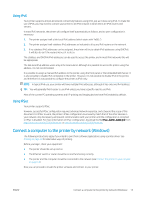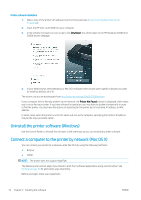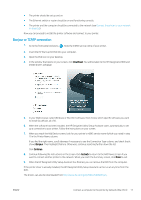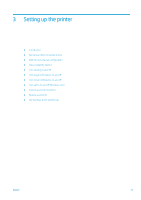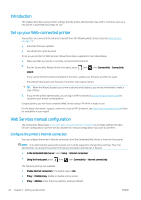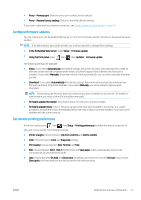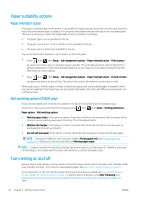HP DesignJet Z2600 User guide - Page 25
Bonjour or TCP/IP connection, Insert the HP Start-up Kit DVD into your computer.
 |
View all HP DesignJet Z2600 manuals
Add to My Manuals
Save this manual to your list of manuals |
Page 25 highlights
● The printer should be set up and on. ● The Ethernet switch or router should be on and functioning correctly. ● The printer and the computer should be connected to the network (see Connect the printer to your network on page 14). Now you can proceed to install the printer software and connect to your printer. Bonjour or TCP/IP connection 1. Go to the front panel and press . Note the mDNS service name of your printer. 2. Insert the HP Start-up Kit DVD into your computer. 3. Open the DVD icon on your desktop. 4. In the window that opens on your screen, click Download. You will be taken to the HP DesignJet Z2600 and Z5600 drivers webpage. 5. In your Web browser, select Windows or Mac OS X software, then choose which specific software you want to install (by default, all of it). 6. When the software has been installed, the HP DesignJet Utility Setup Assistant starts automatically, to set up a connection to your printer. Follow the instructions on your screen. 7. When you reach the Add Device screen, look for your printer's mDNS service name (which you noted in step 1) in the Printer Name column. If you find the right name, scroll sideways if necessary to see the Connection Type column, and check that it shows Bonjour. Then highlight that line. Otherwise, continue searching further down the list. Click Continue. 8. Continue following the instructions on the screen. Click Go back to return to the Add Device screen if you want to connect another printer to the network. When you reach the Summary screen, click Done to exit. 9. When the HP DesignJet Utility Setup Assistant has finished, you can remove the DVD from the computer. If the printer driver is already installed, the HP DesignJet Utility Setup Assistant can be run at any time from the DVD. The drivers can also be downloaded from http://www.hp.com/go/Z2600-Z5600/drivers. ENWW Connect a computer to the printer by network (Mac OS X) 17