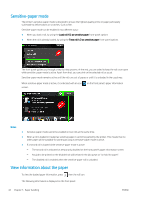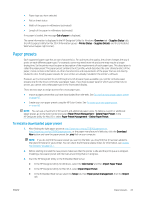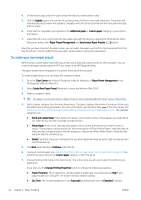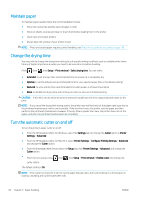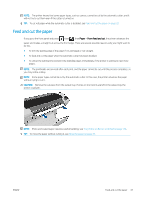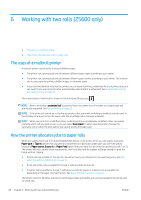HP DesignJet Z2600 User guide - Page 55
Feed and cut the paper
 |
View all HP DesignJet Z2600 manuals
Add to My Manuals
Save this manual to your list of manuals |
Page 55 highlights
NOTE: The printer knows that some paper types, such as canvas, cannot be cut by the automatic cutter; and it will not try to cut them even if the cutter is turned on. TIP: To cut roll paper while the automatic cutter is disabled, see Feed and cut the paper on page 47. Feed and cut the paper If you go to the front panel and press , then , then Paper > Form feed and cut, the printer advances the paper and makes a straight cut across the front edge. There are several possible reasons why you might want to do this. ● To trim the leading edge of the paper if it is damaged or not straight. ● To feed and cut the paper when the automatic cutter has been disabled. ● To cancel the waiting time and print the available pages immediately, if the printer is waiting to nest more pages. NOTE: The printheads are serviced after each print, and the paper cannot be cut until the process completes, so you may notice a delay. NOTE: Some paper types cannot be cut by the automatic cutter. In this case, the printer advances the paper without trying to cut it. CAUTION: Remove the cut piece from the output tray. If strips or short prints are left in the output tray the printer could jam. NOTE: Photo and coated paper requires careful handling, see The print is scuffed or scratched on page 136. TIP: To move the paper without cutting it, see Move the paper on page 45. ENWW Feed and cut the paper 47