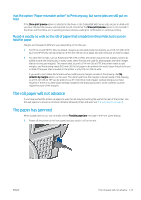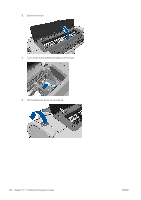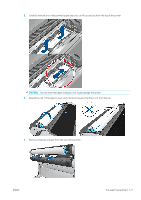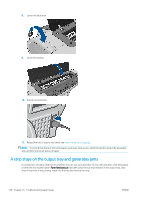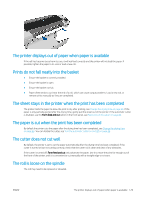HP DesignJet Z2600 User guide - Page 132
Automatic cut not available, On hold for paper
 |
View all HP DesignJet Z2600 manuals
Add to My Manuals
Save this manual to your list of manuals |
Page 132 highlights
● In the Windows driver dialog: select the Paper/Quality tab, then select your paper type from the Paper Type list. ● In the Mac OS X Print dialog: select the Paper/Quality panel, then select your paper type from the Paper Type list. NOTE: Use Printer Settings (Windows) or Any (Mac OS X) is the driver default. Automatic cut not available Some paper types, such as canvas, cannot be cut by the automatic cutter. When such a paper type is loaded and active, the printer cannot switch automatically to the other roll: the active roll must first be unloaded manually. On hold for paper Based on a set of conditions that you can set when sending a job (see Paper mismatch action on page 22), the printer will decide which of the loaded rolls of paper is more suitable to print the job. If there is no roll of paper available that meets all the conditions, the printer will put the job on hold for paper. You can manually resume the job, forcing it to print on a paper other than the one originally specified, otherwise it will stay on hold. NOTE: When an uncuttable roll is active, every job sent to any other paper source is put on hold until you manually unload the uncuttable roll. Which criteria are used to decide on which roll a job will be printed? When a user sends a job, the desired paper type can be set (in the driver or in the Embedded Web Server). The printer will print the job on a roll of paper of the chosen paper type that is large enough to print the drawing without clipping. If there is more than one roll on which the job could be printed meeting all the criteria, the roll will be chosen according to your preferences. These can be set from the front panel: see Roll switching options (Z5600 only) on page 22. When is a job put on hold for paper? If the paper mismatch action is set to Put job on hold (see Paper mismatch action on page 22), a job is put on hold for paper in the following cases: ● The paper type that has been selected by the user is not currently loaded on the specified roll-or on either of the rolls, if no roll has been specified. ● The paper type that has been selected by the user is loaded on the specified roll, but the drawing is too large to fit on the roll-or on either of the rolls, if no roll has been specified. If I load a new roll of paper, will jobs that were on hold for paper be automatically printed? Yes. Every time a new roll of paper is loaded, the printer will check if there are any jobs on hold for paper that could be printed on the loaded roll. I don't like jobs being put on hold for paper. Can I prevent it? Yes, this can be done from the front panel: see Paper mismatch action on page 22. 124 Chapter 16 Troubleshooting paper issues ENWW