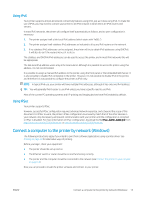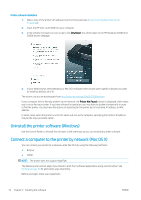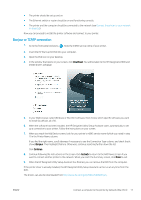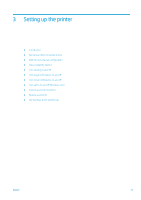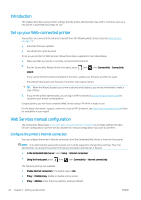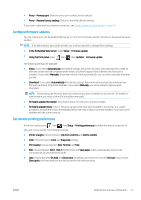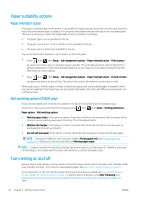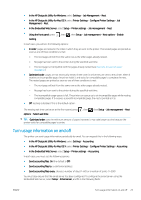HP DesignJet Z2600 User guide - Page 26
Uninstall the printer software (Mac OS X), Set up one-click printing with HP DesignJet Click
 |
View all HP DesignJet Z2600 manuals
Add to My Manuals
Save this manual to your list of manuals |
Page 26 highlights
Uninstall the printer software (Mac OS X) During the installation procedure, you have the option to install the HP Uninstaller application in your system. This should be available under HP in the system Applications folder. IMPORTANT: The HP Uninstaller application will uninstall all HP software installed in your system. To delete the print queue only, select the Print & Scan dialog from the system preferences. Select the name of the printer and click the − button. Set up one-click printing with HP DesignJet Click Printing Software During software installation, you have the option to download HP DesignJet Click Printing Software. Available for both Windows and Mac OS X, this application radically simplifies the printing experience. After auto-discovering your printers, you can quickly prepare your PDF, JPEG, TIFF, and HP-GL/2 documents, using the real-time print preview and error checks to avoid reprints. TIP: Automatic nesting can help you to optimize paper usage and cut costs. HP DesignJet Click Printing Software can also be downloaded from http://www.hp.com/go/designjetclick. 18 Chapter 2 Installing the software ENWW