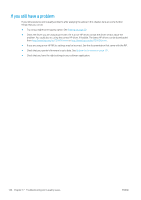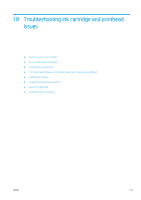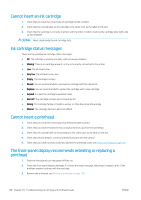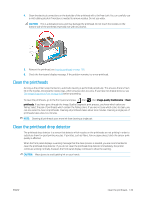HP DesignJet Z2600 User guide - Page 152
The Image Diagnostics Print
 |
View all HP DesignJet Z2600 manuals
Add to My Manuals
Save this manual to your list of manuals |
Page 152 highlights
The Image Diagnostics Print The Image Diagnostics Print consists of patterns designed to highlight printhead reliability problems. It helps you to check the performance of the printheads that are currently installed in your printer, and whether any printhead suffers from clogging or other problems. To print the Image Diagnostics Print: 1. Use the same paper type that you were using when you detected a problem. 2. Check that the selected paper type is the same as the paper type loaded into the printer. See View information about the paper on page 42. 3. At the printer's front panel, press image. , then , then select Image-quality maintenance > Print diagnostic It takes about two minutes to print the Image Diagnostics Print. The print is divided into two parts, both of which test printhead performance. ● Part 1 (top) consists of rectangles of pure colors, one for each printhead. This part represents the print quality that you will get from each color. ● Part 2 (bottom) consists of small dashes, one for each nozzle on each printhead. This part complements the first, and aims more specifically to detect how many faulty nozzles each printhead has. Look carefully at the print. The names of the colors are shown above the rectangles and in the center of the patterns of dashes. First look at the upper part of the print (part 1). Each colored rectangle should be a uniform color without any horizontal lines across it. Then look at the bottom part of the print (part 2). For each individual colored pattern, check that most of the dashes are present. 144 Chapter 17 Troubleshooting print-quality issues ENWW