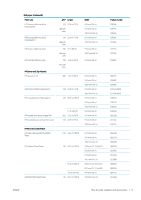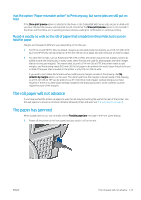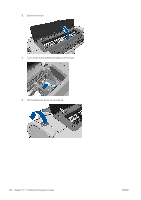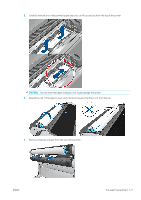HP DesignJet Z2600 User guide - Page 130
Unsuccessful sheet load, Paper loading error messages, The paper type is not in the driver
 |
View all HP DesignJet Z2600 manuals
Add to My Manuals
Save this manual to your list of manuals |
Page 130 highlights
NOTE: If the roll has become loose around the core, the printer cannot load the paper. Unsuccessful sheet load ● Guide the sheet, especially thick papers, when the printer initially feeds the sheet. ● Ensure that the sheet is aligned with the reference line on the roll cover. ● Do not attempt to straighten the sheet during the loading process, unless instructed to by the front-panel display. ● Do not use hand-cut sheets, which may be of irregular shapes. Use only purchased sheets. In case of any problem, follow the instructions given on the front-panel display. If you would like to start the load process again, cancel the process on the front panel; the printer ejects the sheet from the front of the printer. Paper loading error messages Here is a list of front-panel messages related to paper loading, with the suggested corrective action. Front-panel message Suggested action Close the roll cover when the paper load is finished Close the roll cover when the paper load is finished. Lever lifted During the load process the blue lever was lifted. This prevents the printer from loading the paper. Follow the instructions on the front-panel display. Paper incorrectly loaded The paper has not been loaded correctly. Lift the blue lever, remove the paper and lower the lever. Paper loaded with too much skew During the paper load process the printer detected that the paper had too much skew. Follow the instructions on the front-panel display. Paper loose around core The end of the roll has become loose around the core. Tighten the paper to the core or insert a new roll. Paper not detected During the paper load process the printer did not detect any paper. Ensure the paper is inserted fully and is not transparent. Roll cover closed during paper load process Do not close the roll cover until you are prompted to do so by the front panel. Sheet too big During the load process the printer has detected that the sheet of paper is either too wide or too long to be loaded correctly. Press to stop the load process. See Functional specifications on page 167. Sheet too small During the load process the printer detected that the sheet of paper is too narrow or too short to be loaded in the printer. Press to stop the load process. See Functional specifications on page 167. Upper roll load and paper is inserted through Avoid inserting roll paper into the cut sheet slot. the single sheet path The paper type is not in the driver To work with a paper not in the driver, you can use your paper as one of the presets already in the driver, however, you must identify whether your paper is transparent or translucent, glossy or matte. NOTE: For glossy paper, it is important to use a glossy paper type, as matte black ink does not print well on glossy paper. 122 Chapter 16 Troubleshooting paper issues ENWW