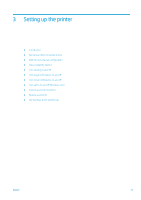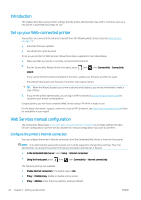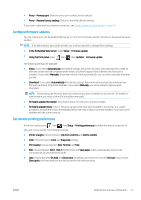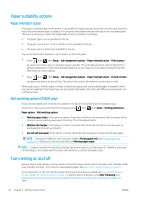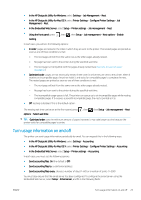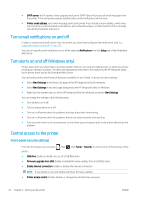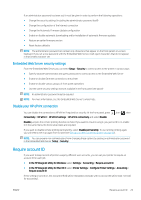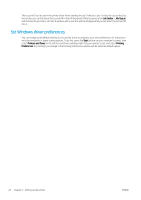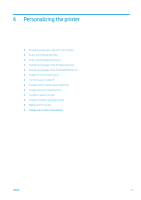HP DesignJet Z2600 User guide - Page 32
Turn email notifications on and off, Turn alerts on and off (Windows only)
 |
View all HP DesignJet Z2600 manuals
Add to My Manuals
Save this manual to your list of manuals |
Page 32 highlights
● SMTP server: the IP address of the outgoing mail server (SMTP) that will process all email messages from the printer. If the mail server requires authentication, email notifications will not work. ● Printer email address: each email message sent by the printer must include a return address, which does not need to be a real, functional email address, but it should be unique, so that recipients of the message can identify the printer that sent it. Turn email notifications on and off In order to receive email notifications from the printer, you must have configured the email server (see Turn usage information on and off on page 23). You can turn specific email notifications on or off by selecting Notifications from the Setup tab of the Embedded Web Server. Turn alerts on and off (Windows only) Printer alerts warn you when there is a printer problem that you can correct by taking action, or when one of your printing jobs changes its status. The alerts are displayed by the printer's front panel, by the HP DesignJet Utility, by the printer driver and by the Embedded Web Server. You can tell the printer which kinds of alerts you would like to see (if any). To access the alert settings: ● Select Alert Settings in the Device List page of the HP DesignJet Utility for Windows. ● Select Alert Settings in any alert page displayed by the HP DesignJet Utility for Windows. ● Right-click the system tray icon of the HP DesignJet Utility for Windows, and select Alert Settings. You can change the settings in the following ways: ● Turn all alerts on or off. ● Turn job status alerts on or off. ● Turn on or off printer alerts for problems that stop the printer from printing. ● Turn on or off printer alerts for problems that do not stop the printer from printing. ● Turn on printer alerts in all circumstances, or only when you are trying to print to the printer affected by the problem. Control access to the printer Front-panel security settings From the front panel, you can press , then , then Setup > Security, to control some of the features of the printer. ● USB drive: Enable or disable the use of a USB flash drive. ● Firmware upgrade from USB: Enable or disable firmware updates from a USB flash drive. ● Enable Internet connection: Enable or disable the Internet connection. NOTE: If you disable it, you also disable automatic firmware updates. ● Printer access control: Enable, disable, or change the administrator password. 24 Chapter 3 Setting up the printer ENWW