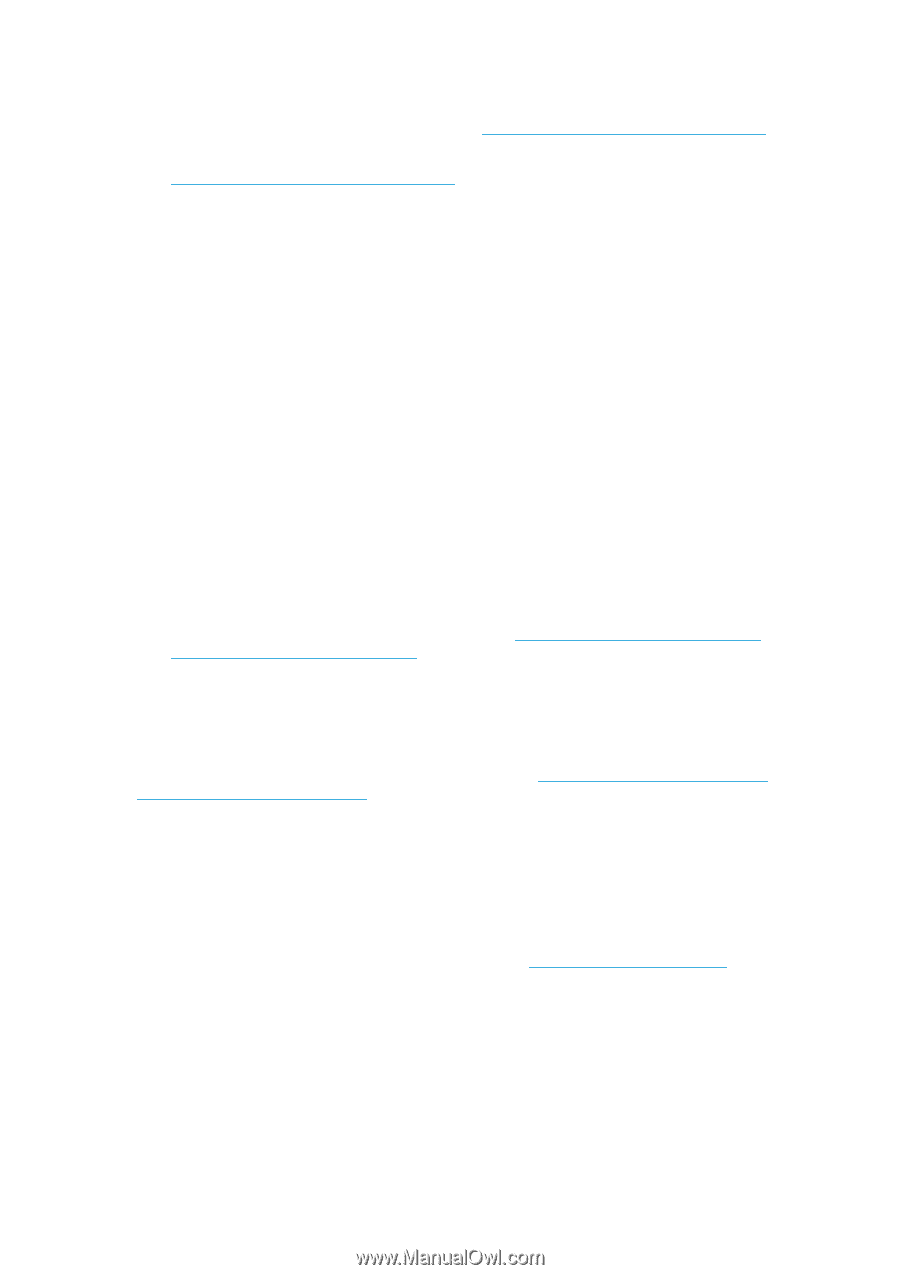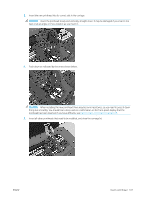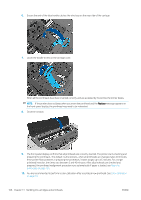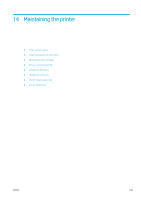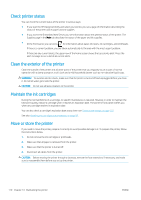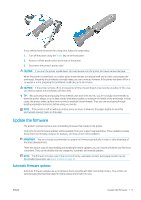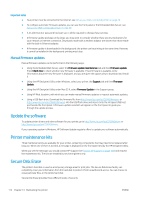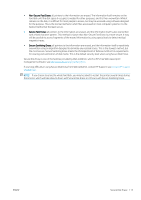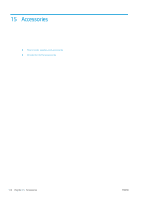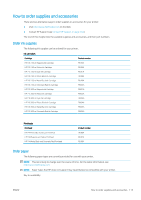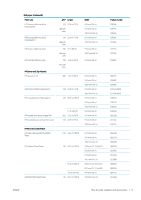HP DesignJet Z2600 User guide - Page 120
Manual firmware updates, Update the software, Printer maintenance kits, Secure Disk Erase, Manual
 |
View all HP DesignJet Z2600 manuals
Add to My Manuals
Save this manual to your list of manuals |
Page 120 highlights
Important notes ● Your printer must be connected to the Internet; see Set up your Web-connected printer on page 20. ● To configure automatic firmware updates, you can use the front panel or the Embedded Web Server; see Set up your Web-connected printer on page 20. ● If an administrator password has been set, it will be required to change these settings. ● A firmware update package can be large; you may want to consider whether there are any implications for your network or Internet connection. Downloads made with a Jetdirect adaptor are slower than those made with the built-in Ethernet adaptor. ● A firmware update is downloaded in the background: the printer can be printing at the same time. However, it cannot be installed in the background: printing must stop. Manual firmware updates Manual firmware updates can be performed in the following ways: ● Using the Embedded Web Server, select the Firmware update maintenance tab and then Firmware update. Press Check now to check whether new firmware is available. If new firmware is available, some information about the new firmware is displayed, and you are given the opportunity to download and install it. ● Using the HP DesignJet Utility under Windows, select your printer, the Support tab and then Firmware Update. ● Using the HP DesignJet Utility under Mac OS X, select Firmware Update in the Support group. ● Using HP Web Jetadmin, with which you can make manual firmware updates or request automatic updates. ● Using a USB flash drive. Download the firmware file from http://www.hp.com/go/Z2600/firmware or http://www.hp.com/go/Z5600/firmware into the USB flash drive and insert it into the Hi-Speed USB host port beside the front panel. A firmware update assistant will appear on the front panel to guide you through the update process. Update the software To update printer drivers and other software for your printer, go to http://www.hp.com/go/Z2600/drivers or http://www.hp.com/go/Z5600/drivers. If your operating system is Windows, HP Software Update regularly offers to update your software automatically. Printer maintenance kits Three maintenance kits are available for your printer, containing components that may need to be replaced after long use. When one of them is needed, a message is displayed on the front panel and by the HP DesignJet Utility. When you see the message, you should contact HP Support (see Contact HP Support on page 164) and request the maintenance kit. The kits are installed by service engineers only. Secure Disk Erase The printer's hard disk is used as a temporary storage area for print jobs. The Secure Disk Erase facility can completely erase your information from the hard disk to protect it from unauthorized access. You can choose to erase particular files, or the whole hard disk. Secure Disk Erase provides three different levels of security: 112 Chapter 14 Maintaining the printer ENWW