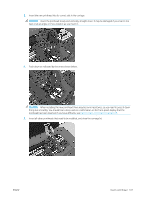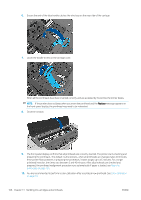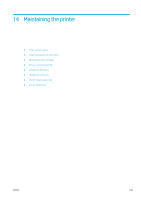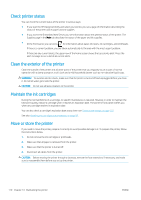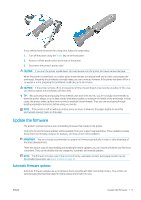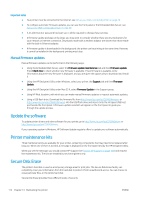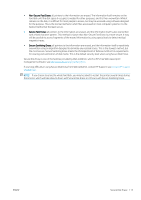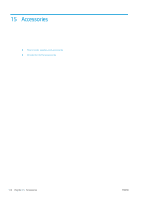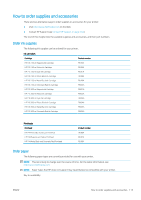HP DesignJet Z2600 User guide - Page 119
Update the firmware, Automatic firmware updates, Automatic, updates
 |
View all HP DesignJet Z2600 manuals
Add to My Manuals
Save this manual to your list of manuals |
Page 119 highlights
If you need to store the printer for a long time, follow the steps below. 1. Turn off the power using the Power key on the front panel. 2. Also turn off the power switch at the rear of the printer. 3. Disconnect the printer's power cable. CAUTION: If you turn the printer upside down, ink could escape into the printer and cause serious damage. When the printer is turned back on, it takes about three minutes to initialize itself and to check and prepare the printheads. Preparing the printheads normally takes just over a minute. However, if the printer has been off for a six weeks or more, preparing the printheads could take up to 45 minutes. CAUTION: If the printer remains off for a long period of time, the printheads may become unusable. In this case, you need to replace the printheads with new ones. TIP: Because preparing and purging the printheads uses both time and ink, you are strongly recommended to leave the printer always on or in sleep mode, whenever possible, to maintain the health of the printheads. In both cases, the printer wakes up from time to time to maintain the printheads. Thus you can avoid going through lengthy preparation processes before using your printer. NOTE: If the printer is left on without printing, every six hours it advances the paper slightly to avoid the pinchwheels leaving marks on the paper. Update the firmware The printer's various functions are controlled by firmware that resides in the printer. From time to time firmware updates will be available from your support representative. These updates increase the printer's functionality, enhance its features, and may correct minor problems. IMPORTANT: You are strongly recommended to update the firmware periodically in order to take advantage of the latest developments. There are various ways of downloading and installing firmware updates; you can choose whichever you find most convenient. They can be divided into two categories: automatic and manual updates. NOTE: The firmware includes a set of the most commonly used paper presets. Extra paper presets can be downloaded separately; see Paper presets on page 43. Automatic firmware updates Automatic firmware updates are a convenience that is possible with Web-connected printers. Your printer can automatically download the latest firmware release and install it for you. ENWW Update the firmware 111