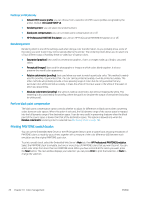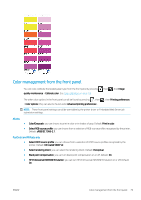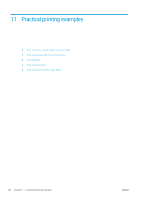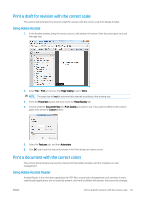HP DesignJet Z2600 User guide - Page 91
Using Adobe Acrobat Pro, Advanced, printer determine colors, Treat grays as K-only grays
 |
View all HP DesignJet Z2600 manuals
Add to My Manuals
Save this manual to your list of manuals |
Page 91 highlights
2. Adjust the color settings in the driver properties window. 3. Click the Advanced button in the Print dialog box to set color management options. Check the box Let printer determine colors; and HP recommends checking the other color-management boxes, which preserve the purity of particular colors: Treat grays as K-only grays, Preserve Black, and Preserve CMYK Primaries. 4. If the document contains several color profiles and you are not sure what the result will be, you can flatten the document first and print it as seen on the screen. To do this, check the box Print As Image in the Advanced Print Setup dialog box. In this case, the rasterization is performed by Acrobat Reader before calling the driver; whereas, if you do not check this box, the rasterization is performed by the driver. So checking the box may have a visible effect on the look of the printed document. Using Adobe Acrobat Pro Acrobat Pro is a professional application that allows full color management. This section briefly describes the options to select a working color space, convert images to a desired color space, and print. ENWW Print a document with the correct colors 83