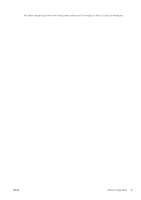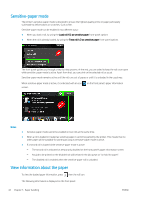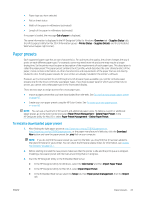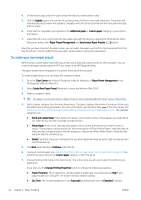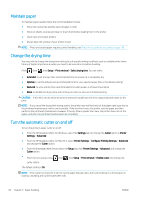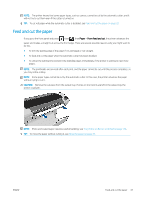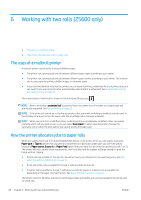HP DesignJet Z2600 User guide - Page 54
Maintain paper, Change the drying time, Turn the automatic cutter on and off
 |
View all HP DesignJet Z2600 manuals
Add to My Manuals
Save this manual to your list of manuals |
Page 54 highlights
Maintain paper To maintain paper quality, follow the recommendations below. ● Store rolls covered by another piece of paper or cloth ● Store cut sheets covered and clean or brush them before loading them in the printer ● Clean input and output platens ● Always keep the window of your printer closed NOTE: Photo and coated paper requires careful handling, see The print is scuffed or scratched on page 136. Change the drying time You may wish to change the drying time setting to suit special printing conditions such as multiple prints where time is of higher importance or when you need to be sure ink is dry before handling. Press , then , then Setup > Print retrieval > Select drying time. You can select: ● Extended, to set a longer than recommended time to ensure ink is completely dry ● Optimal, to set the default and recommended time for your selected paper (this is the default setting) ● Reduced, to set a shorter than recommended time when quality is of lower importance ● None, to disable the drying time and remove your print as soon as it finishes printing CAUTION: If the ink is not dry when the print is removed it could leave ink in the output tray and marks on the print. NOTE: If you cancel the drying time during a print, the printer may not feed and cut the paper right away due to the printhead maintenance, which runs in parallel. If the dry time is zero, the printer cuts the paper and then performs the printhead maintenance. However, if the dry time is greater than zero, the printer does not cut the paper until after the printhead maintenance has completed. Turn the automatic cutter on and off To turn the printer's paper cutter on or off: ● From the HP DesignJet Utility for Windows, select the Settings tab and change the Cutter option in Printer Settings > Advanced. ● From the HP DesignJet Utility for Mac OS X, select Printer Settings > Configure Printing Settings > Advanced and change the Cutter option. ● From the Embedded Web Server, select the Setup tab, then Printer Settings > Advanced, and change the Cutter option. ● From the front panel, press , then , then Setup > Print retrieval > Enable cutter and change the cutter option. The default setting is On. NOTE: If the cutter is turned off, it will not cut the paper between jobs, but it will continue to cut the paper on loading, unloading and switching between rolls. 46 Chapter 5 Paper handling ENWW