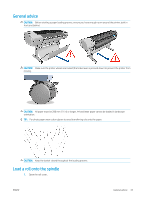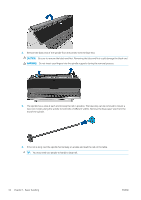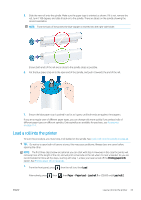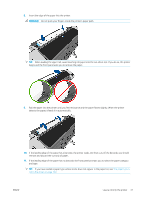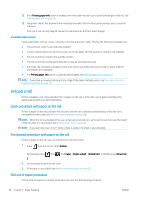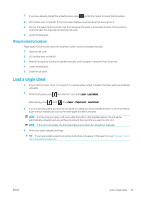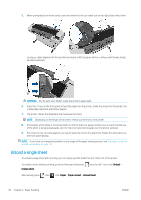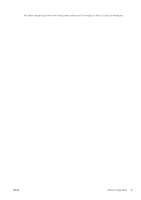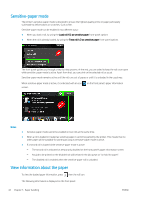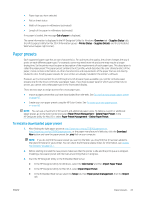HP DesignJet Z2600 User guide - Page 46
Unload a roll, Quick procedure with paper on the roll, Roll out of paper procedure
 |
View all HP DesignJet Z2600 manuals
Add to My Manuals
Save this manual to your list of manuals |
Page 46 highlights
12. If the Printing paper info option is enabled, the front panel may ask you to specify the length of the roll. See Printing paper info on page 45. 13. The printer checks the alignment and measures the width, then the front panel prompts you to close the roll cover. If the roll is not correctly aligned, follow the instructions on the front-panel display. Uncuttable paper (canvas) Some paper types, such as canvas, cannot be cut by the automatic cutter. This has the following consequences: ● The automatic cutter is automatically disabled. ● The front panel reports on the home screen and in the paper tab that automatic cutting is not available. ● The roll cannot be moved to the standby position. ● The roll cannot be unloaded automatically: it must be unloaded manually. ● Automatic roll-switching is disabled, and any job sent to a standby roll is put on hold for paper until the uncuttable roll is unloaded. ● The Printing paper info option is automatically disabled; see Printing paper info on page 45. NOTE: If you have an unexpected issue at any stage of the paper loading process, see The paper cannot be loaded successfully on page 121. Unload a roll Before unloading a roll, check whether there is paper on the roll or if the roll is out of paper, and follow the appropriate procedure as described below. Quick procedure with paper on the roll If there is paper on the roll, just open the roll cover, and the roll is unloaded automatically, unless the roll is uncuttable (in which case, see Manual unload procedure on page 39). NOTE: When the roll is unloaded in this way, no barcode is printed on it, so the printer will not know the length of the roll when it is next loaded. See Printing paper info on page 45. NOTE: If you open the cover of roll 1 while a sheet is loaded, the sheet is also unloaded. Front panel procedure with paper on the roll If there is paper on the roll, you can unload it from the front panel. 1. Press , then the roll icon, then Unload. Alternatively, press 2. , then , then Paper > Paper unload > Unload roll 1 or (Z5600 only) Unload roll 2. You may need to open the roll cover. 3. If the paper is uncuttable, see Manual unload procedure on page 39. Roll out of paper procedure If the end of the paper is no longer attached to the core, use the following procedure. 38 Chapter 5 Paper handling ENWW