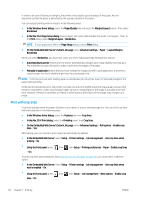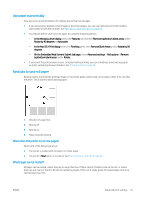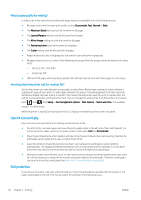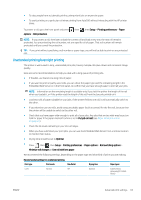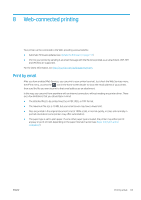HP DesignJet Z2600 User guide - Page 70
Which s qualify for nesting?, How long does the printer wait for another file?
 |
View all HP DesignJet Z2600 manuals
Add to My Manuals
Save this manual to your list of manuals |
Page 70 highlights
Which pages qualify for nesting? In order to be in the same nest, the individual pages must be compatible in all of the following ways: ● All pages must have the same print quality setting (Economode, Fast, Normal or Best). ● The Maximum Detail setting must be the same on all pages. ● The Layout/Margins setting must be the same for all pages. ● The Mirror Image setting must be the same for all pages. ● The Rendering Intent must be the same for all pages. ● The Cutter setting must be the same for all pages. ● Pages must be all color, or all grayscale: not some in color and some in grayscale. ● All pages must be in one or other of the following two groups (the two groups cannot be mixed in the same nest): - HP-GL/2, RTL, TIFF, JPEG - PostScript, PDF ● JPEG and TIFF pages with resolutions greater than 300 dpi may not nest with other pages in some cases. How long does the printer wait for another file? So that the printer can make the best nest possible, it waits after a file has been received to check whether a subsequent page will nest with it or with pages already in the queue. This waiting period is the nest wait time; the factory default nest wait time is 2 minutes. This means that the printer waits for up to 2 minutes after the last file is received before printing the final nest. You can change this waiting time from the printer's front panel: press , then , then Setup > Job management options > Nest options > Select wait time. The available range is 1 to 99 minutes. While the printer is waiting for nesting to time out, it displays the remaining time on the front panel. Use ink economically Here are some recommendations for making economical use of ink. ● For draft prints, use plain paper and move the print-quality slider to the left end of the scale ('Speed'). For further economy, select custom print quality options, then select Fast and Economode. ● Clean the printheads only when needed, and clean only those printheads that need cleaning. Cleaning the printheads can be useful, but it uses a small amount of ink. ● Leave the printer permanently turned on so that it can maintain the printheads in good condition automatically. This regular printhead maintenance uses a small amount of ink. However, if it is not done, the printer may need to use much more ink later to restore the health of the printheads. ● Wide prints make more efficient use of ink than narrow prints, because printhead maintenance uses some ink, and its frequency is related to the number of passes made by the printheads. Therefore, nesting jobs can save ink as well as saving paper (see Nest jobs to save roll paper on page 61). Roll protection If you choose to protect a roll, jobs will be printed on it only if the job explicitly specifies the roll number or the paper type loaded on the roll. This may be useful, for example, in the following cases. 62 Chapter 7 Printing ENWW