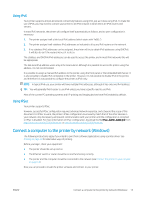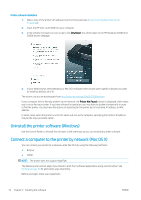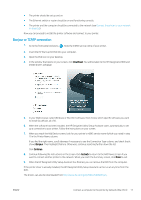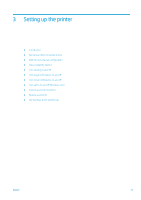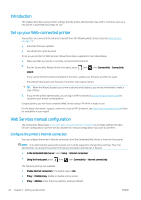HP DesignJet Z2600 User guide - Page 23
Using IPv6, Connect a computer to the printer by network (Windows)
 |
View all HP DesignJet Z2600 manuals
Add to My Manuals
Save this manual to your list of manuals |
Page 23 highlights
Using IPv6 Your printer supports almost all network connectivity features using IPv6, just as it does using IPv4. To make full use of IPv6, you may need to connect your printer to an IPv6 network in which there are IPv6 routers and servers. In most IPv6 networks, the printer will configure itself automatically as follows, and no user configuration is necessary: 1. The printer assigns itself a link-local IPv6 address (which starts with "fe80::"). 2. The printer assigns itself stateless IPv6 addresses as indicated to it by any IPv6 routers on the network. 3. If no stateless IPv6 addresses can be assigned, the printer will try to obtain IPv6 addresses using DHCPv6. It will also do so if the routers instruct it to do so. The stateless and DHCPv6 IPv6 addresses can be used to access the printer, and in most IPv6 networks this will be appropriate. The link-local IPv6 address works only in the local subnet. Although it is possible to access the printer using this address, it is not recommended. It is possible to assign a manual IPv6 address to the printer, using the front panel or the Embedded Web Server. It is also possible to disable IPv6 completely in the printer. However, it is not possible to disable IPv4 in the printer, and therefore it is not possible to configure the printer as IPv6-only. NOTE: In typical IPv6 use, your printer will have multiple IPv6 addresses, although it has only one IPv4 address. TIP: You will generally find it easier to use IPv4 unless you have a specific need to use IPv6. Most of the current PC operating systems and HP printing and imaging devices have IPv6 enabled by default. Using IPSec Your printer supports IPSec. However, successful IPSec configuration requires advanced network expertise, and is beyond the scope of this document. For IPSec to work, the printer's IPSec configuration must exactly match that of the other devices in your network. Any discrepancy will prevent communication with your printer until the configuration is corrected or IPSec is disabled. For more information on IPsec configuration, download the file IPsec_Admin_Guide.pdf from http://www.hp.com/go/Z2600/manuals or http://www.hp.com/go/Z5600/manuals. Connect a computer to the printer by network (Windows) The following instructions apply if you intend to print from software applications using a printer driver. See Printing on page 50 for alternative ways of printing. Before you begin, check your equipment: ● The printer should be set up and on. ● The Ethernet switch or router should be on and functioning correctly. ● The printer and the computer should be connected to the network (see Connect the printer to your network on page 14). Now you can proceed to install the printer software and connect to your printer. ENWW Connect a computer to the printer by network (Windows) 15