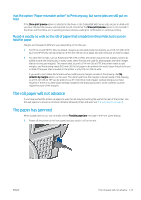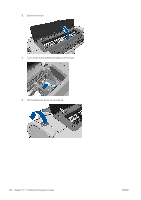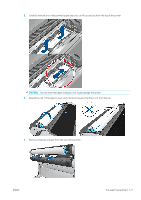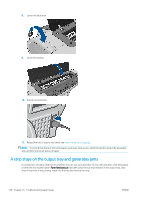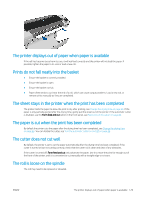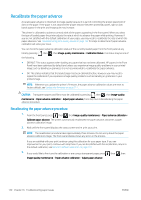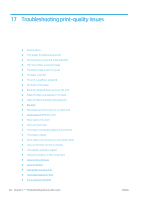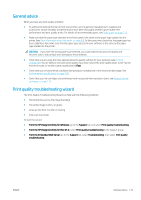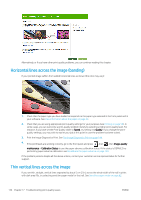HP DesignJet Z2600 User guide - Page 138
Recalibrate the paper advance, Recalibrating the paper advance procedure
 |
View all HP DesignJet Z2600 manuals
Add to My Manuals
Save this manual to your list of manuals |
Page 138 highlights
Recalibrate the paper advance Accurate paper advance is important to image quality because it is part of controlling the proper placement of dots on the paper. If the paper is not advanced the proper distance between printhead passes, light or dark bands appear in the print and image grain may increase. The printer is calibrated to advance correctly with all the papers appearing in the front panel. When you select the type of loaded paper, the printer adjusts the rate at which to advance the paper while printing. However, if you are not satisfied with the default calibration of your paper, you may need to recalibrate the rate at which the paper advances. See Troubleshooting print-quality issues on page 132 for steps to determine if paper advance calibration will solve your issue. You can check the paper advance calibration status of the currently loaded paper from the front panel at any time by pressing , then , then Image-quality maintenance > Calibration Status. The status may be one of the following. ● DEFAULT: This status appears when loading any paper that has not been calibrated. HP papers in the Front Panel have been optimized by default and unless you experience image quality problems in your printed image such as banding or graininess it is not recommended to recalibrate the paper advance. ● OK: This status indicates that the loaded paper has been calibrated before. However you may need to repeat the calibration if you experience image quality problems such as banding or graininess in your printed image. NOTE: Whenever you update the printer's firmware, the paper advance calibration values are reset to factory default, see Update the firmware on page 111. CAUTION: Transparent papers and films must be calibrated by pressing , then , then Image-quality maintenance > Paper advance calibration > Adjust paper advance, from step four in Recalibrating the paper advance procedure. Recalibrating the paper advance procedure 1. From the front panel, press , then , then Image-quality maintenance > Paper advance calibration > Calibrate paper advance. The printer automatically recalibrates the paper advance and prints a paper advance calibration image. 2. Wait until the front panel displays the status screen and re-print your print. NOTE: The recalibration procedure takes approximately three minutes. Do not worry about the paper advance calibration image. The front-panel display shows any errors in the process. If you are satisfied with your print continue using this calibration for your paper type. If you see improvement in your print, continue with step three. If you are dissatisfied with the recalibration, return to the default calibration, see Return to default calibration on page 131. 3. If you would like to fine-tune the calibration or are using a transparent paper, press Image-quality maintenance > Paper advance calibration > Adjust paper advance. , then , then 130 Chapter 16 Troubleshooting paper issues ENWW