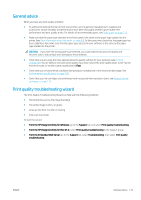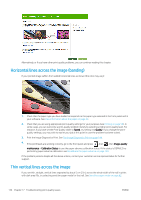HP DesignJet Z2600 User guide - Page 146
Edges of objects are darker than expected, Bronzing, Horizontal lines at the end of a cut sheet print
 |
View all HP DesignJet Z2600 manuals
Add to My Manuals
Save this manual to your list of manuals |
Page 146 highlights
Edges of objects are darker than expected If edges of objects seem darker than expected, and you have already set the print-quality slider to Quality in the driver dialog, select the custom print-quality options, and try setting the quality level to Normal. See Printing on page 50. Bronzing If you are printing on photo paper in grayscale, and you experience a gloss differential problem when fluorescent light is directly reflected towards you from the print, producing 'bronzed' reflections from the ink, try one of the following: ● If using standard print quality options, ensure that the slider is set to Quality (see Printing on page 50). ● Try selecting in the driver the Full set of inks option instead of Black and gray inks only. ● Display the print vertically or behind glass. Horizontal lines at the end of a cut sheet print This type of defect affects only the end of a print, within approximately 30 mm of the trailing edge of the paper. You may see some very thin horizontal lines across the print. To avoid this problem: 1. Print the Image Diagnostics Print. See The Image Diagnostics Print on page 144. 2. Consider printing with roll paper. 3. Consider using larger margins around your image. Vertical lines of different colors If your print has vertical bands of different colors along it: 1. Try using thicker paper, choosing from the recommended paper types such as HP Heavyweight Coated Paper and HP Super Heavyweight Paper. See Order paper on page 115. 2. Try using higher print-quality settings (see Printing on page 50). For instance, if you have set the Print Quality slider to Speed, try setting it to Quality. White spots on the print You may notice white spots on the print. This is probably due to paper fibers, dust or loose coating material. To avoid this problem: 138 Chapter 17 Troubleshooting print-quality issues ENWW