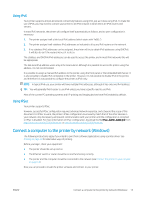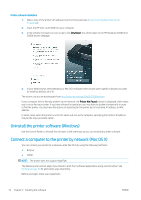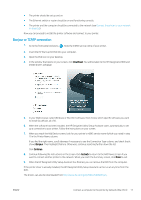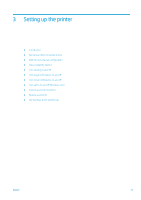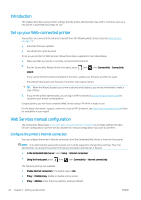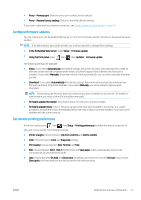HP DesignJet Z2600 User guide - Page 24
Uninstall the printer software (Windows), Connect a computer to the printer by network (Mac OS X)
 |
View all HP DesignJet Z2600 manuals
Add to My Manuals
Save this manual to your list of manuals |
Page 24 highlights
Printer software installation 1. Make a note of the printer's IP address from the front panel (see Access the Embedded Web Server on page 28). 2. Insert the HP Start-up Kit DVD into your computer. 3. In the window that opens on your screen, click Download. You will be taken to the HP DesignJet Z2600 and Z5600 drivers webpage. 4. In your Web browser, select Windows or Mac OS X software, then choose which specific software you want to install (by default, all of it). The drivers can also be downloaded from http://www.hp.com/go/Z2600-Z5600/drivers. If your computer fails to find any printers on the network, the Printer Not Found window is displayed, which helps you to try to find your printer. If you have a firewall in operation; you may have to disable it temporarily in order to find the printer. You also have the options of searching for the printer by its hostname, IP address, or MAC address. In some cases, when the printer is not in the same sub-net as the computer, specifying the printer's IP address may be the only successful option. Uninstall the printer software (Windows) Use the Control Panel to uninstall the software, in the same way as you can uninstall any other software. Connect a computer to the printer by network (Mac OS X) You can connect your printer to a network under Mac OS X by using the following methods: ● Bonjour ● TCP/IP NOTE: The printer does not support AppleTalk. The following instructions apply if you intend to print from software applications using a printer driver. See Printing on page 50 for alternative ways of printing. Before you begin, check your equipment: 16 Chapter 2 Installing the software ENWW