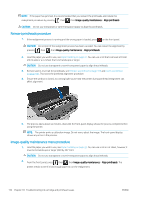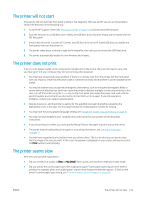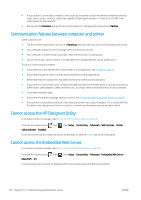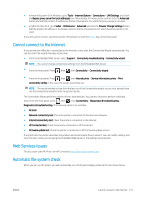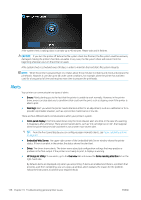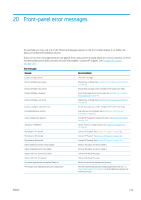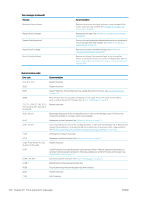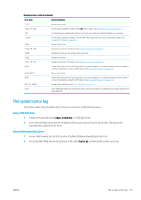HP DesignJet Z2600 User guide - Page 165
Cannot connect to the Internet, Web Services issues, Automatic file system check, file
 |
View all HP DesignJet Z2600 manuals
Add to My Manuals
Save this manual to your list of manuals |
Page 165 highlights
● In Internet Explorer 6 for Windows, go to Tools > Internet Options > Connections > LAN Settings, and check the Bypass proxy server for local addresses box. Alternatively, for more precise control, click the Advanced button and add the printer's IP address to the list of exceptions, for which the proxy server is not used. ● In Safari for Mac OS X, go to Safari > Preferences > Advanced and click the Proxies: Change Settings button. Add the printer's IP address or its domain name to the list of exceptions, for which the proxy server is not used. If you still cannot connect, switch the printer off and back on with the Power key on the front panel. Cannot connect to the Internet If your printer has difficulty in connecting to the Internet, it may start the Connectivity Wizard automatically. You can also start the wizard manually at any time. ● From the Embedded Web Server: select Support > Connectivity troubleshooting > Connectivity wizard. NOTE: You cannot change connectivity settings from the Embedded Web Server. ● From the front panel: Press , then , then Connectivity > Connectivity wizard. ● From the front panel: Press , then , then Internal prints > Service information prints > Print connectivity config. In this case, the results are printed out. NOTE: The results printed out are from the last run of the Connectivity wizard, so you must already have run the Connectivity wizard in order to get any results. The Connectivity Wizard performs a series of tests automatically. You can also choose to perform individual tests. From the front panel, press , then , then Connectivity > Diagnostics & troubleshooting > Diagnostics & troubleshooting. The following options are available. ● All tests ● Network connectivity test: Check the printer's connection to the local area network. ● Internet connectivity test: Check the printer's connection to the Internet. ● HP Connected test: Check the printer's connection to HP Connected. ● Firmware update test: Check the printer's connection to HP's firmware update servers. If any test fails, the printer describes the problem and recommends how to solve it. You can modify settings and rerun the test, unless you are using the Embedded Web Server or the settings are protected. Web Services issues For any issues with HP ePrint, see HP Connected: http://www.hpconnected.com. Automatic file system check When you turn on the printer, you will occasionally see a front panel display similar to the one shown below. ENWW Cannot connect to the Internet 157