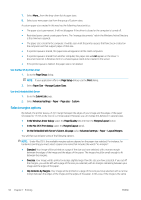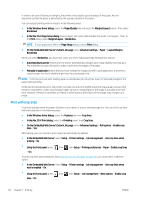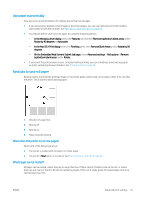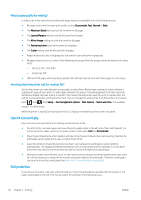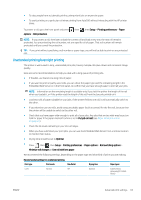HP DesignJet Z2600 User guide - Page 67
High-quality printing, If you have a high-resolution image, Print with no margins
 |
View all HP DesignJet Z2600 manuals
Add to My Manuals
Save this manual to your list of manuals |
Page 67 highlights
You can specify even faster draft-quality printing by using Economode, as follows. This is intended mainly for documents containing only text and line drawings. ● In the Windows driver dialog: go to the Paper/Quality tab and look at the Print Quality section. Select Custom Options, then set the quality level to Fast and check the Economode box. ● In the Mac OS X Print dialog: go to the Paper/Quality panel and set the quality options to Custom, then set quality to Fast and check the Economode box. ● On the Embedded Web Server's Submit Job page: select Basic settings > Print quality > Custom. Set Quality level to Fast, and Economode to On. ● Using the front panel: press , then , then Setup > Printing preferences > Print quality > Enable economode. NOTE: If the print quality is set from your computer, it overrides the print-quality setting in the front panel. High-quality printing You can specify high-quality printing in the following ways: ● In the Windows driver dialog: go to the Paper/Quality tab and look at the Print Quality section. Move the print-quality slider to the extreme right ('Quality'). ● In the Mac OS X Print dialog: go to the Paper/Quality panel and move the print-quality slider to the extreme right ('Quality'). ● On the Embedded Web Server's Submit Job page: select Basic settings > Print quality > Standard options > Quality. ● Using the front panel: press quality level > Best. , then , then Setup > Printing preferences > Print quality > Select NOTE: If the print quality is set from your computer, it overrides the print-quality setting in the front panel. If you have a high-resolution image If your image has a resolution greater than the rendering resolution (which you can see in the Custom Print Quality Options box under Windows), print sharpness may be improved by selecting the Maximum Detail option. This option is available only if you are printing on glossy paper and you have selected Best print quality. ● In the driver dialog (Mac OS X Print dialog): select Custom instead of Standard print-quality options, then check the Maximum Detail box. ● On the Embedded Web Server's Submit Job page: select Basic settings > Print quality > Custom. Set Quality level to Best, and Maximum detail to On. ● Using the front panel: press , then , then Setup > Printing preferences > Print quality > Enable maximum detail. NOTE: The Maximum Detail option results in slower printing with photo papers, but it does not increase the amount of ink used. Print with no margins Printing with no margins (to the edges of the paper) is known as borderless printing. This can be done only on rolls of glossy paper. ENWW Advanced print settings 59