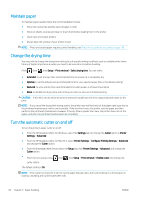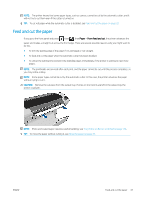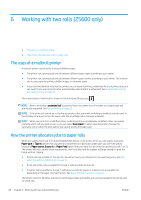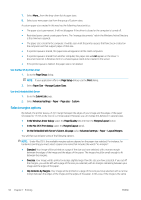HP DesignJet Z2600 User guide - Page 59
Introduction, Print from a USB flash drive, flash
 |
View all HP DesignJet Z2600 manuals
Add to My Manuals
Save this manual to your list of manuals |
Page 59 highlights
Introduction You can choose to print in the following different ways, depending on your circumstances and preferences. ● Print a TIFF, JPEG, HP-GL/2, RTL, PDF, or PostScript file directly from a USB flash drive. See Print from a USB flash drive on page 51. ● Print a file that is already in the job queue. See Reprint a job from the queue on page 67. ● Print a TIFF, JPEG, HP-GL/2, RTL, PDF, or PostScript file directly from a computer connected to the printer, using the Embedded Web Server or the HP DesignJet Utility. See Print from a computer using the Embedded Web Server or HP DesignJet Utility on page 52. ● Print any kind of file from a computer connected to the printer, using a software application that can open the file, and a printer driver supplied with your printer. See Print from a computer using a printer driver on page 53. Print from a USB flash drive 1. Insert a USB flash drive containing one or more TIFF, JPEG, HP-GL/2, RTL, PDF, or PostScript files into one of the printer's USB ports. NOTE: The use of USB flash drives with your printer may be disabled by the administrator: see Control access to the printer on page 24. 2. At the front panel, go to the home screen and press . 3. Select the file to be printed. Files that can be printed are indicated with a file-type icon: CALS file JPEG file PDF file PostScript file TIFF file Files that cannot be printed are indicated with . You can press folders to browse their contents. 4. The default print settings are displayed. If you want to change them, press Settings. The following settings are available: ● Size allows you to resize the print in two different ways: to a percentage of its original size, or to fit a particular paper size. The default is 100% (its original size). ● Color allows you to choose color or grayscale printing. ENWW Introduction 51