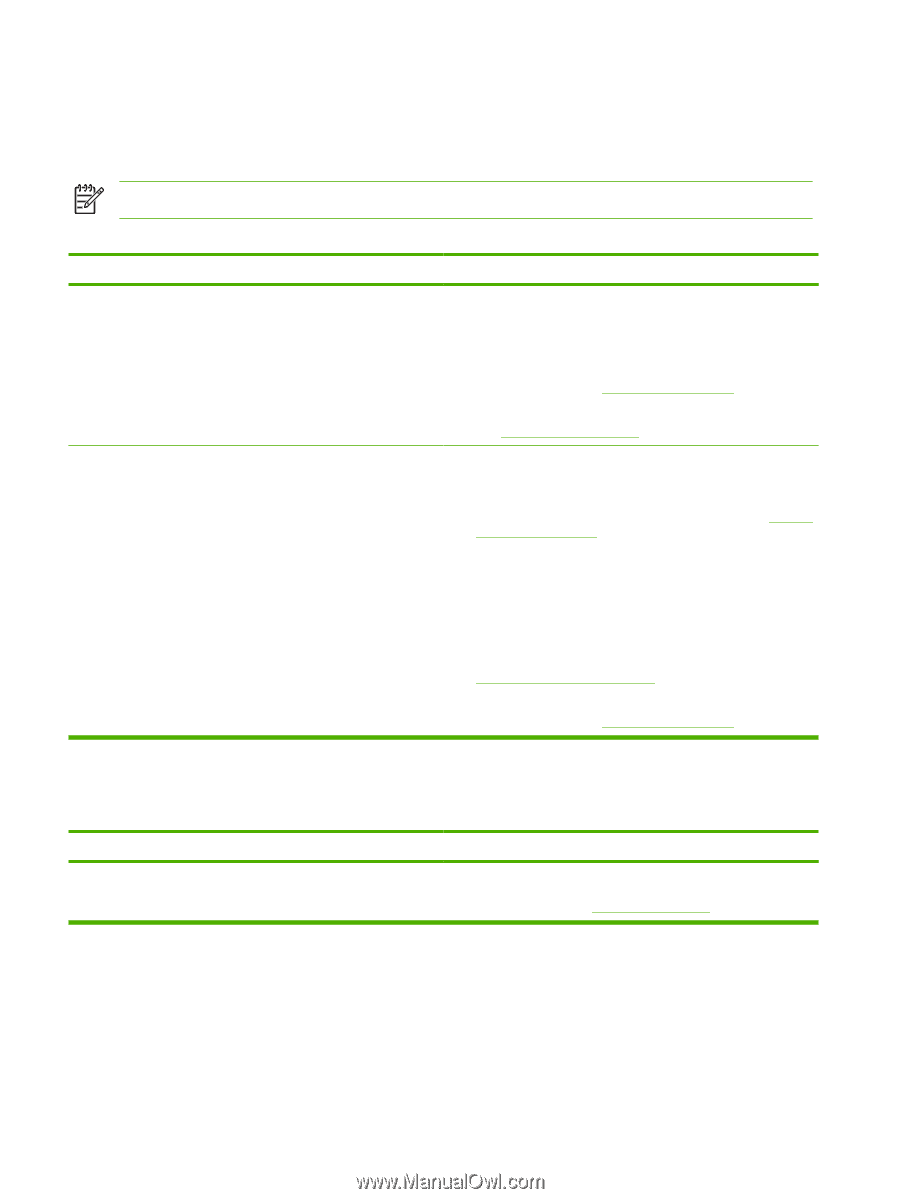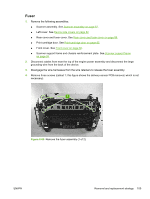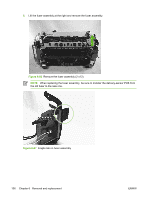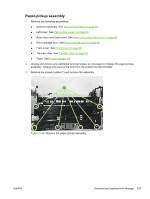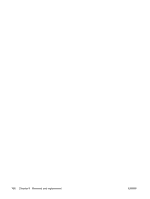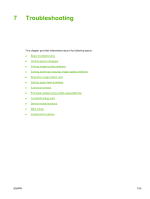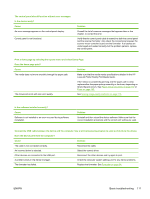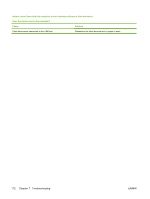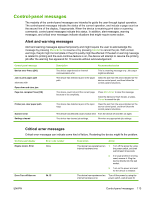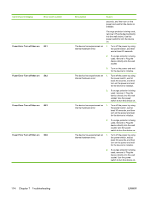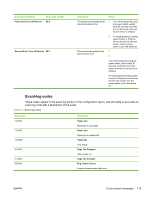HP LaserJet M1005 Service Manual - Page 126
Basic troubleshooting
 |
View all HP LaserJet M1005 manuals
Add to My Manuals
Save this manual to your list of manuals |
Page 126 highlights
Basic troubleshooting When the device is connected to a grounded power source, the words Hewlett Packard appear with moving cursors to indicate that the firmware code is loading, and the device motor rotates for approximately 5 seconds. NOTE The flashing wavy lines that appear on the control-panel display during this period are normal. Is Power-on successful? Cause Solution No power is available because of a failed power source, cable, switch. 1. (The control panel display is blank.) 2. Verify that the device is plugged in to a functional power source. Verify that the power cable is functional and that the power switch is on. 3. Verify that FU101 on the power supply is not open (also check FU102 if present). See Main wiring on page 146. Device motor does not rotate. 4. If all of these conditions are correct, replace the power supply. See Power supply on page 91. 1. Verify that the print cartridge is present. 2. Verify that the device doors are closed. 3. Verify that media is loaded in the paper input tray. See Loading input trays on page 18. 4. Verify that the device-path-paper sensors are functional. 5. Verify that the wire-harness from the ECU is seated into the motor connector. 6. Verify that the motor is correctly mounted to the device chassis. 7. If all of these conditions are correct, replace the ECU. See Engine controller unit on page 98. 8. If, after replacing the ECU, the device motor still does not rotate, replace the motor. See Main motor on page 103. The motor rotates, but the lights are not on. Does the device achieve the ready state? Cause The formatter is damaged or has a loose connection. Solution Verify that the formatter cables are properly connected. If all cables are undamaged and seated correctly but the problem persists, replace the formatter. See Formatter on page 94. 110 Chapter 7 Troubleshooting ENWW