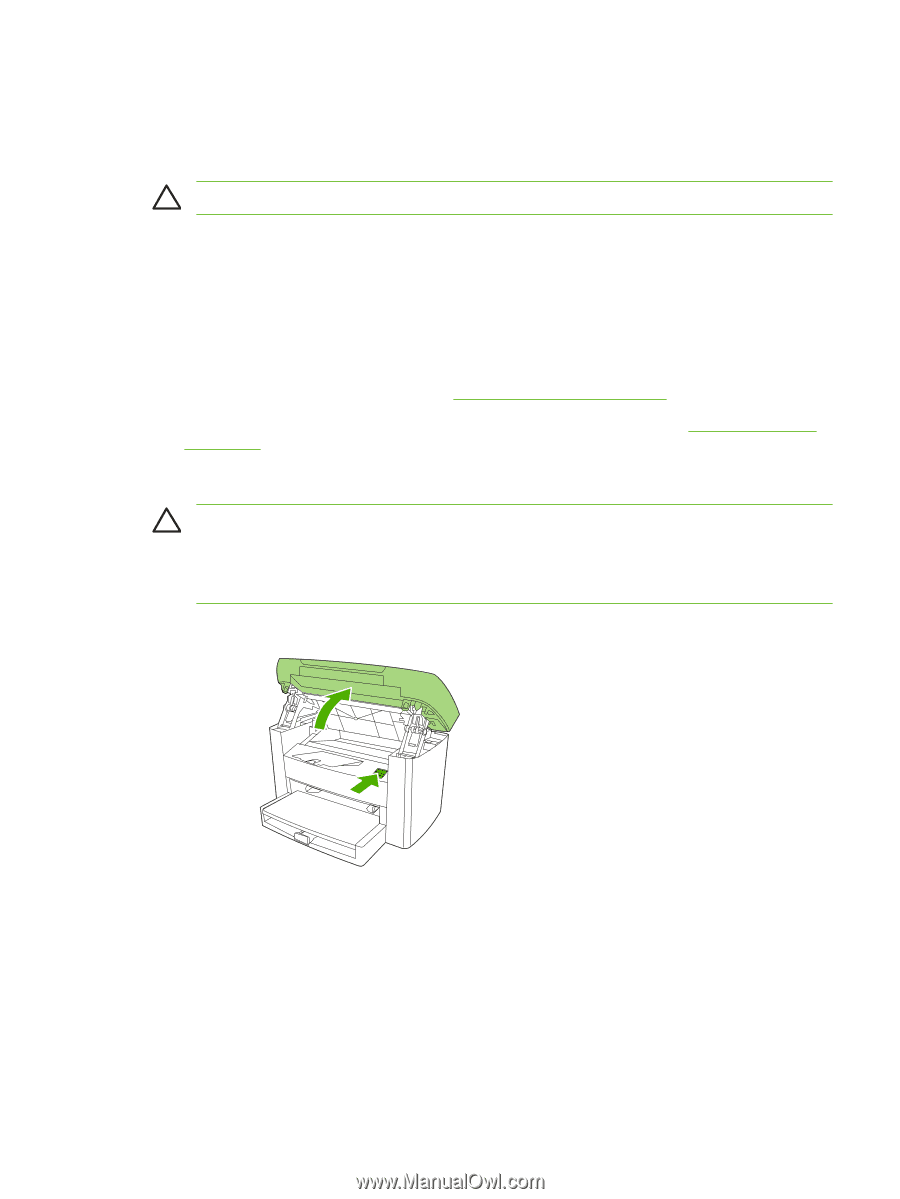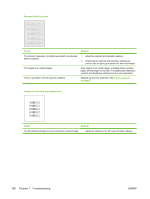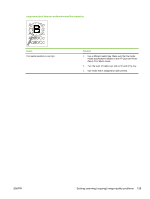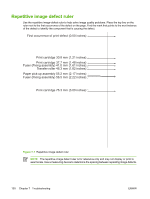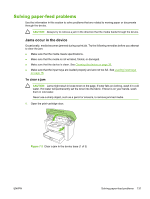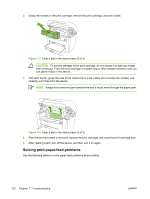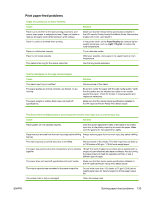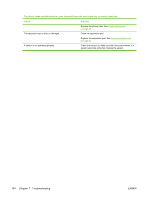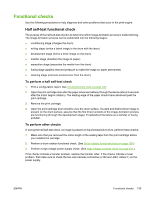HP LaserJet M1005 Service Manual - Page 147
Solving paper-feed problems, Jams occur in the device, To clear a jam
 |
View all HP LaserJet M1005 manuals
Add to My Manuals
Save this manual to your list of manuals |
Page 147 highlights
Solving paper-feed problems Use the information in this section to solve problems that are related to moving paper or documents through the device. CAUTION Always try to remove a jam in the direction that the media feeds through the device. Jams occur in the device Occasionally, media becomes jammed during a print job. Try the following remedies before you attempt to clear the jam: ● Make sure that the media meets specifications. ● Make sure that the media is not wrinkled, folded, or damaged. ● Make sure that the device is clean. See Cleaning the device on page 36. ● Make sure that the input trays are loaded properly and are not too full. See Loading input trays on page 18. To clear a jam CAUTION Jams might result in loose toner on the page. If toner falls on clothing, wash it in cold water. Hot water will permanently set the toner into the fabric. If toner is on your hands, wash them in cold water. Never use a sharp object, such as a pencil or scissors, to remove jammed media. 1. Open the print-cartridge door. Figure 7-2 Clear a jam in the device base (1 of 3) ENWW Solving paper-feed problems 131