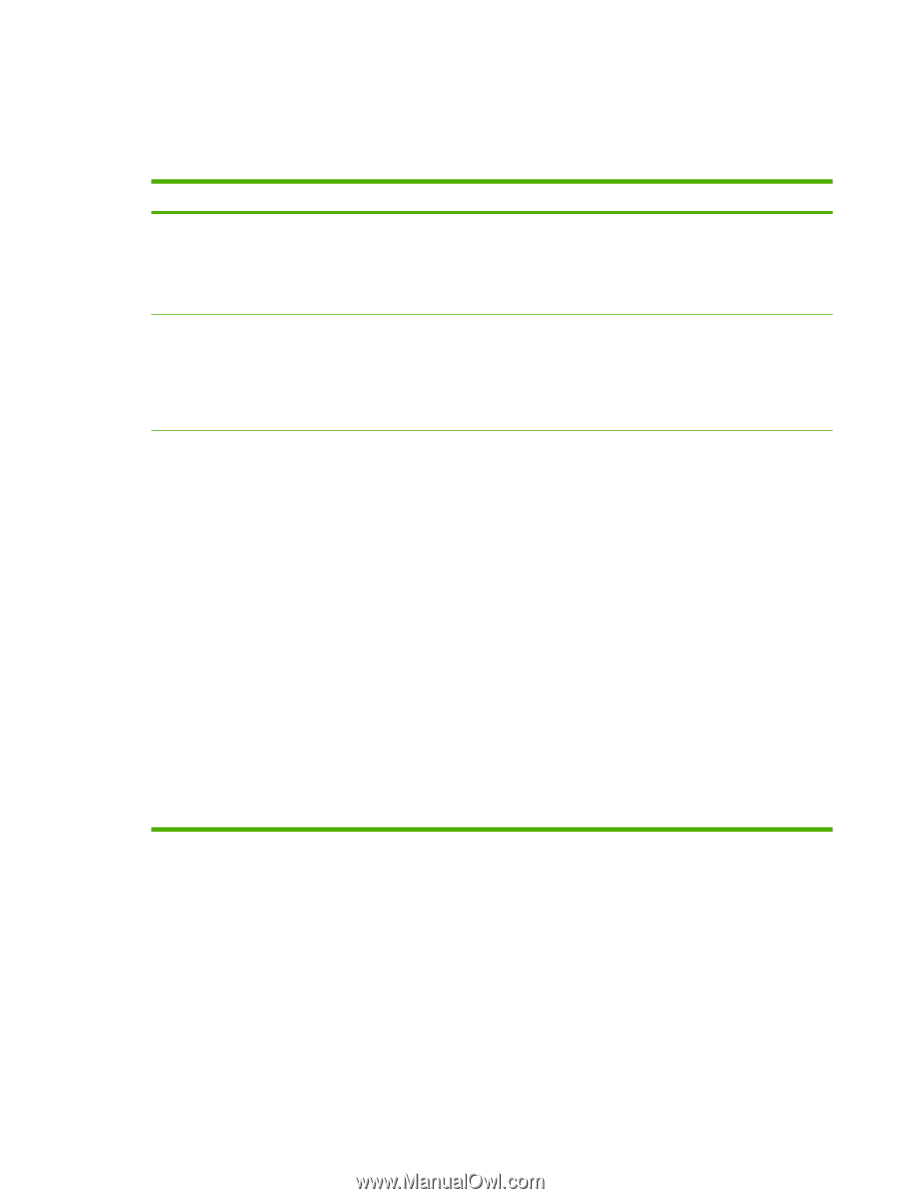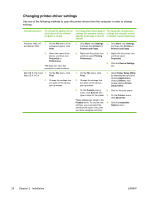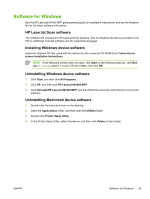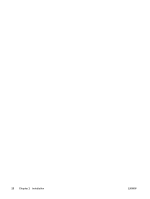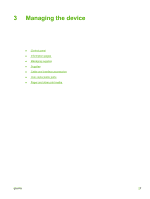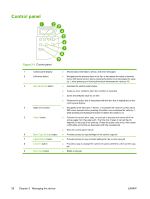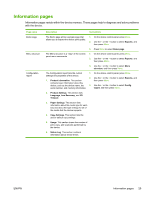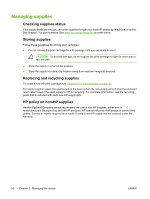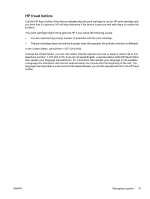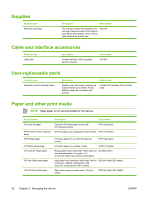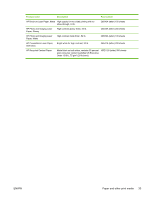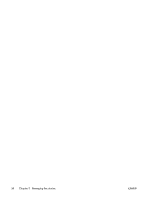HP LaserJet M1005 Service Manual - Page 45
Information s
 |
View all HP LaserJet M1005 manuals
Add to My Manuals
Save this manual to your list of manuals |
Page 45 highlights
Information pages Information pages reside within the device memory. These pages help to diagnose and solve problems with the device. Page name Demo page Menu structure Configuration report Description Instructions The Demo page prints a sample page that allows you to inspect the device print quality. 1. On the device control panel, press Menu. 2. Use the < or the > button to select Reports, and then press Menu. 3. Press Menu to select Demo page. The Menu structure is a "map" of the controlpanel menu commands. 1. On the device control panel, press Menu. 2. Use the < or the > button to select Reports, and then press Menu. 3. Use the < or the > button to select Menu structure, and then press Menu. The Configuration report lists the current 1. On the device control panel, press Menu. settings and properties of the device. 2. Use the < or the > button to select Reports, and 1. Product Information. This section then press Menu. contains basic information about the device, such as the device name, the 3. Use the < or the > button to select Config serial number, and memory information. report, and then press Menu. 2. Product Settings. This section lists Language, Jam Recovery, and I/O Timeout. 3. Paper Settings. This section lists information about the media type for each tray and about the type settings for all of the media that the device supports. 4. Copy Settings. This section lists the device default copy settings. 5. Usage. This section shows the number of print, copy, and scan jobs performed by the device. 6. Status Log. This section contains information about device errors. ENWW Information pages 29