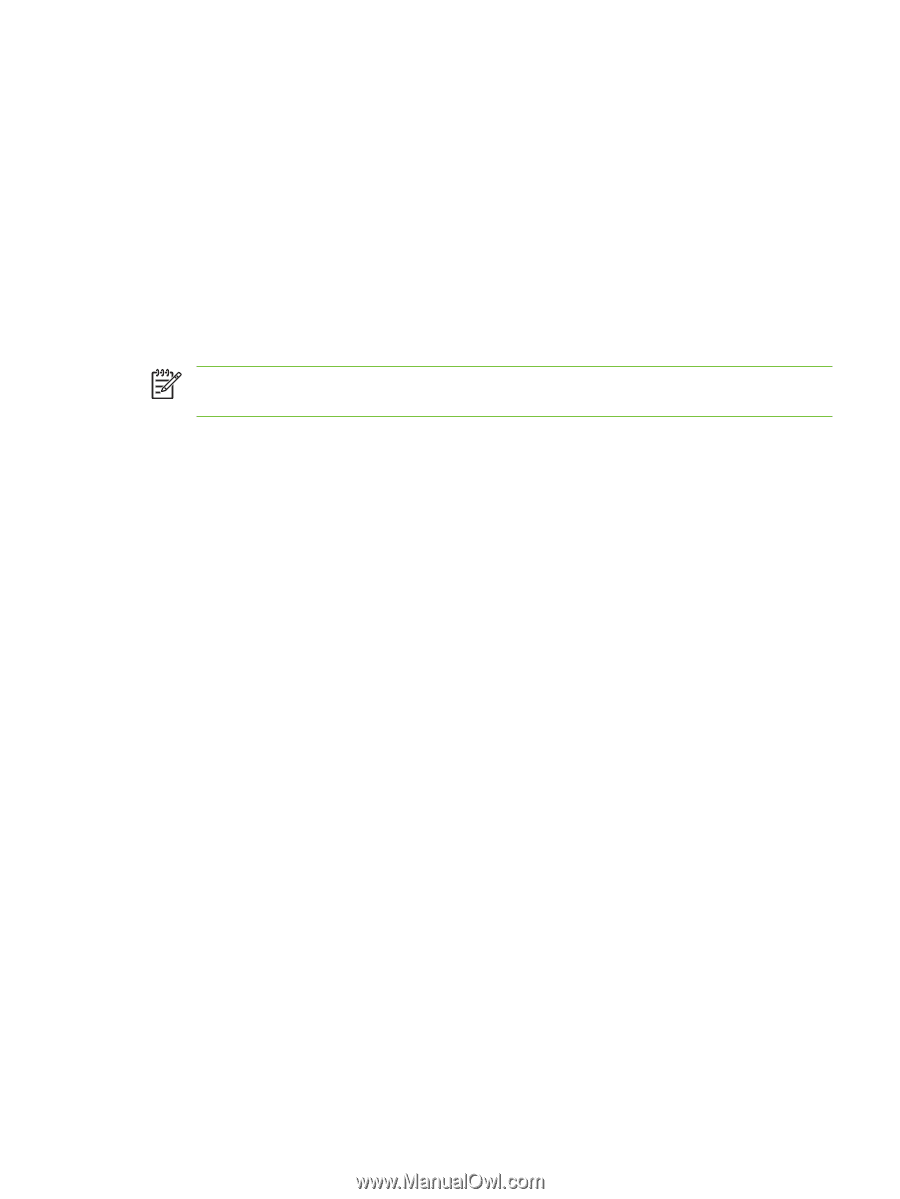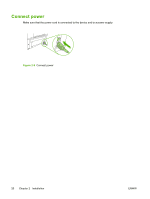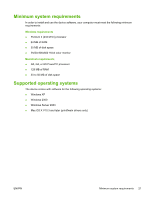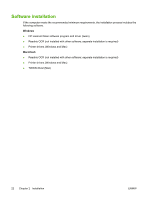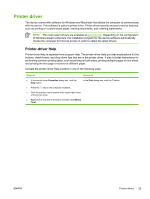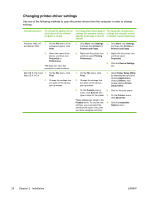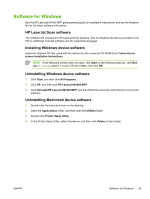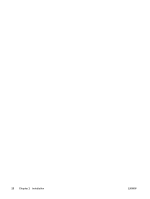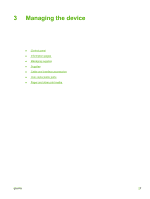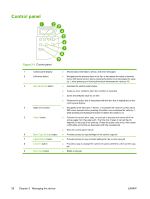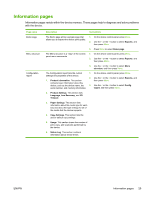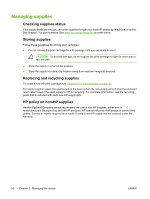HP LaserJet M1005 Service Manual - Page 41
Software for Windows, HP LaserJet Scan software, Installing Windows device software - mfp printer
 |
View all HP LaserJet M1005 manuals
Add to My Manuals
Save this manual to your list of manuals |
Page 41 highlights
Software for Windows See the HP LaserJet M1005 MFP getting started guide for installation instructions, and see the Readme file for the latest software information. HP LaserJet Scan software The software CD includes the HP LaserJet Scan software. See the Readme file that is provided on the CD for additional included software and for supported languages. Installing Windows device software Insert the software CD that came with the device into the computer CD-ROM drive. Follow the onscreen installation instructions. NOTE If the Welcome screen does not open, click Start on the Windows task bar, click Run, type Z:\setup (where Z is your CD drive letter), and click OK. Uninstalling Windows device software 1. Click Start, and then click All Programs. 2. Click HP, and then click HP LaserJet M1005 MFP. 3. Click Uninstall HP LaserJet M1005 MFP, and then follow the onscreen instructions to remove the software. Uninstalling Macintosh device software 1. Double-click the hard drive icon on the desktop. 2. Open the Applications folder, and then open the Utilities folder. 3. Double-click Printer Setup Utility. 4. In the Printer Setup Utility, select the device, and then click Delete on the toolbar. ENWW Software for Windows 25