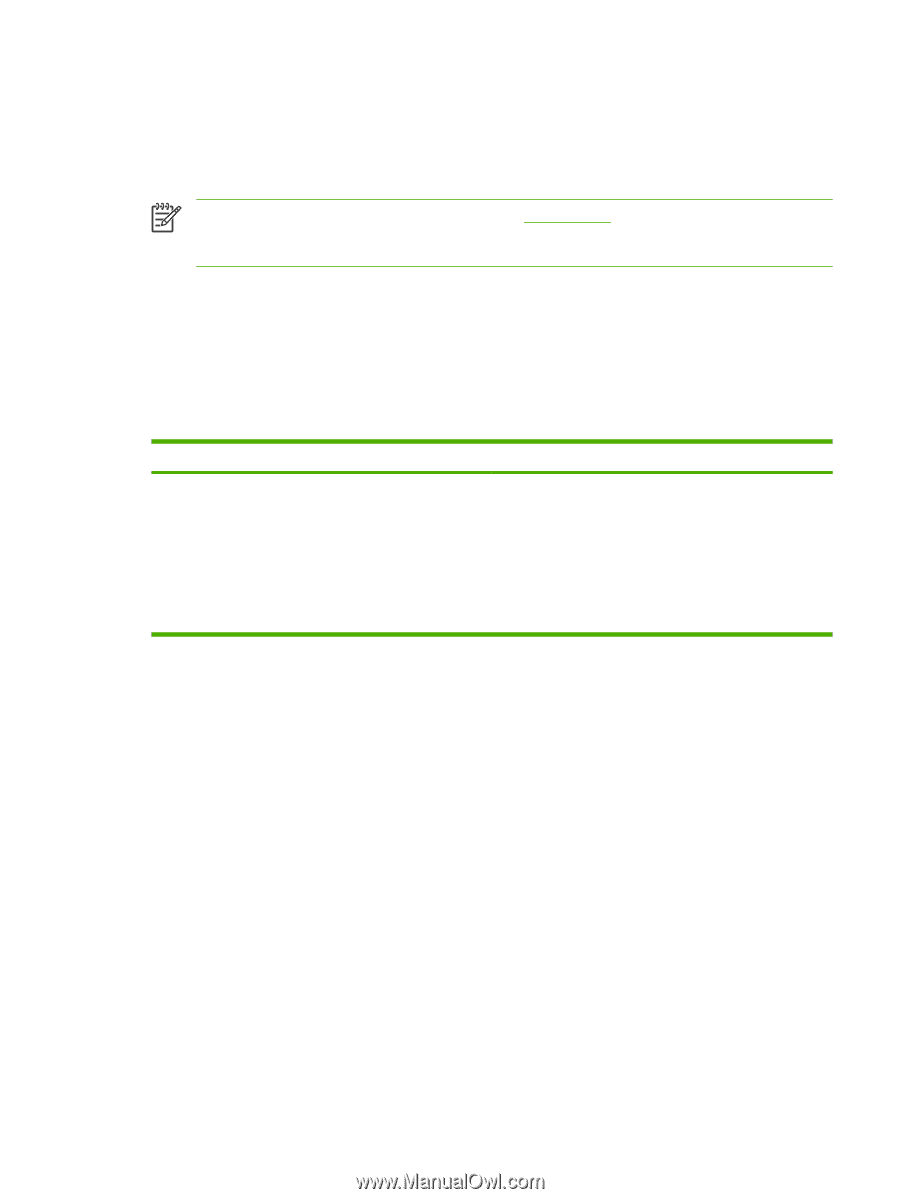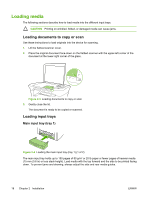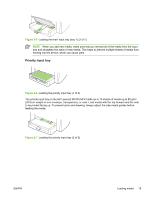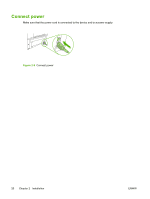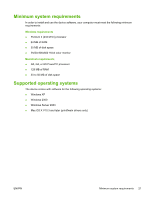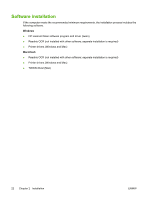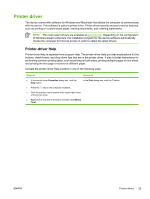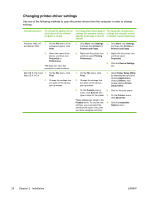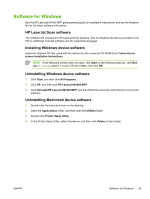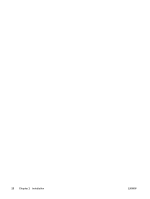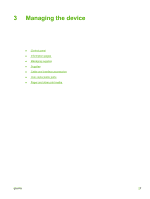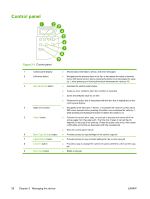HP LaserJet M1005 Service Manual - Page 39
Printer driver, Printer-driver Help, buttons, check boxes
 |
View all HP LaserJet M1005 manuals
Add to My Manuals
Save this manual to your list of manuals |
Page 39 highlights
Printer driver The device comes with software for Windows and Macintosh that allows the computer to communicate with the device. This software is called a printer driver. Printer drivers provide access to device features, such as printing on custom-sized paper, resizing documents, and inserting watermarks. NOTE The most recent drivers are available at www.hp.com. Depending on the configuration of Windows-based computers, the installation program for the device software automatically checks the computer for Internet access in order to obtain the latest drivers. Printer-driver Help Printer-driver Help is separate from program Help. The printer-driver Help provides explanations for the buttons, check boxes, and drop-down lists that are in the printer driver. It also includes instructions for performing common printing tasks, such as printing on both sides, printing multiple pages on one sheet, and printing the first page or covers on different paper. Activate the printer-driver Help screens in one of the following ways: Windows Macintosh ● In the printer driver Properties dialog box, click the Help button. In the Print dialog box, click the ? button. ● Press the F1 key on the computer keyboard. ● Click the question-mark symbol in the upper-right corner of the printer driver. ● Right-click on any item in the driver, and then click What's This?. ENWW Printer driver 23