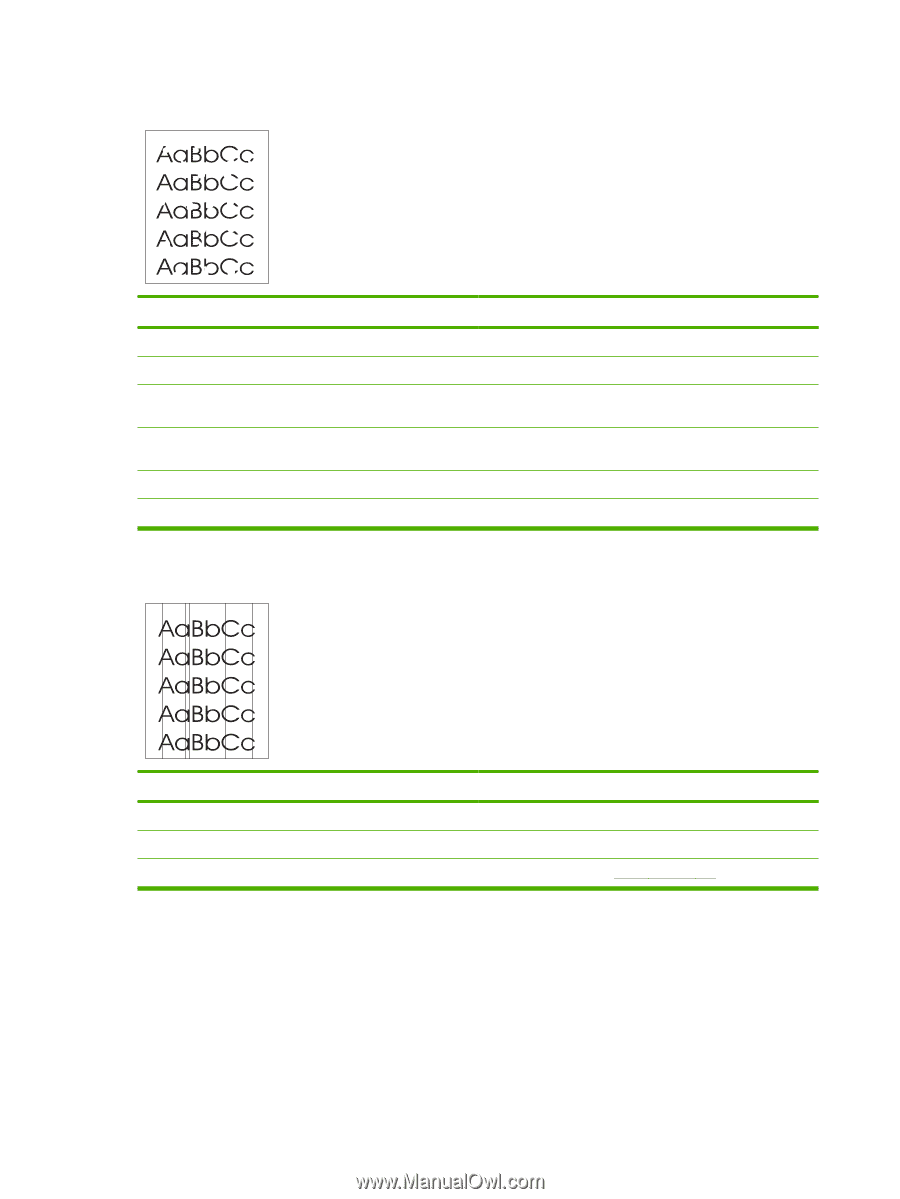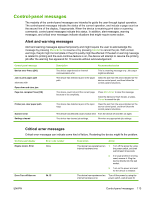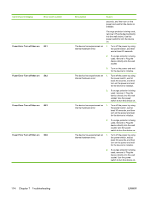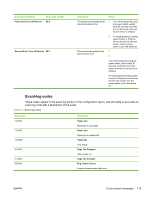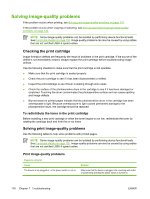HP LaserJet M1005 Service Manual - Page 134
Draft, EconoMode, Characters are only partially printed also referred to as dropouts., Cause, Solution
 |
View all HP LaserJet M1005 manuals
Add to My Manuals
Save this manual to your list of manuals |
Page 134 highlights
Characters are only partially printed (also referred to as dropouts). Cause Solution A single sheet of paper is defective. The print density needs to be adjusted. Try reprinting the job. Adjust the print density. The moisture content of the paper is inconsistent, or the paper Make sure that the media meets specifications detailed in has moist or wet spots on the surface. the HP LaserJet Printer Family Print Media Guide. The paper was damaged by inconsistent manufacturing processes. Make sure that the media meets specifications detailed in the HP LaserJet Printer Family Print Media Guide. Draft mode or EconoMode is selected in the driver. Try the normal or best setting. The print cartridge is defective. Replace the print cartridge. Vertical lines appear on the printed page. Cause Solution The priority input tray is not in place. Adjust the priority input tray. The photosensitive drum inside the print cartridge is scratched. Replace the print cartridge. The fuser is damaged or has an obstruction. Replace the fuser. See, Fuser on page 105. 118 Chapter 7 Troubleshooting ENWW