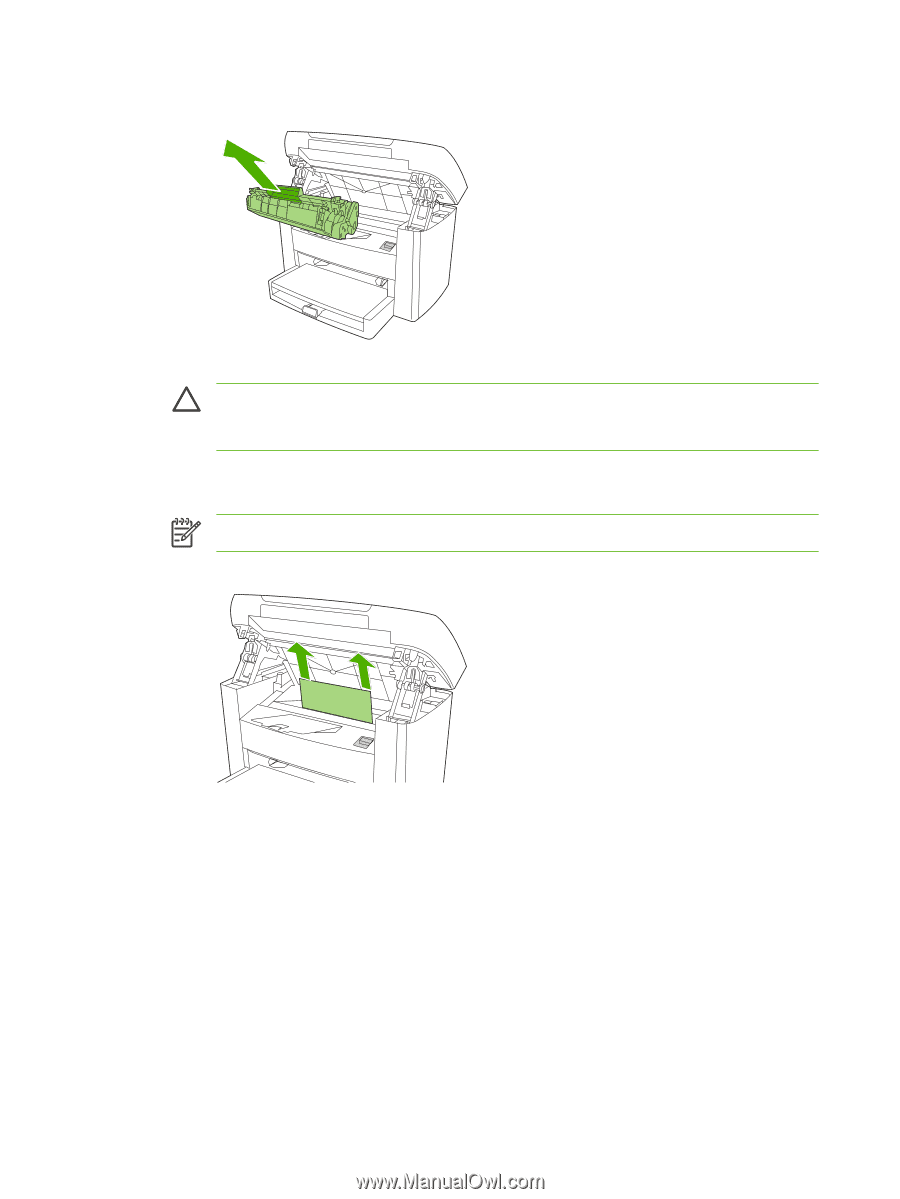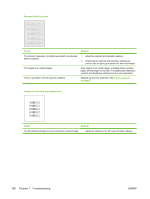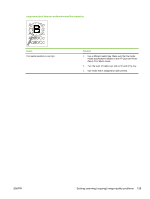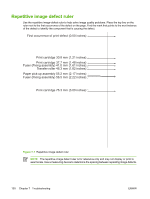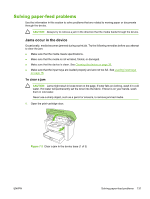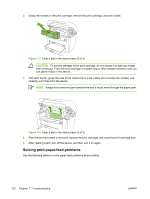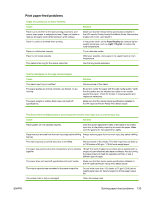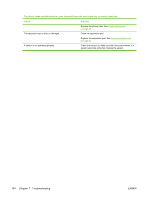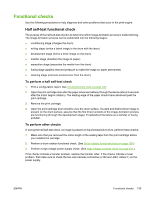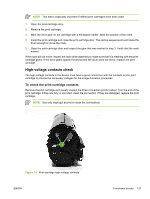HP LaserJet M1005 Service Manual - Page 148
Solving print paper-feed problems, CAUTION
 |
View all HP LaserJet M1005 manuals
Add to My Manuals
Save this manual to your list of manuals |
Page 148 highlights
2. Grasp the handle on the print cartridge, remove the print cartridge, and set it aside. Figure 7-3 Clear a jam in the device base (2 of 3) CAUTION To prevent damage to the print cartridge, do not expose it to light any longer than necessary. Place the print cartridge in a paper bag or other opaque container until you can place it back in the device. 3. With both hands, grasp the side of the media that is most visible (this includes the middle), and carefully pull it free from the device. NOTE Always try to remove a jam towards the way it would move through the paper path. Figure 7-4 Clear a jam in the device base (3 of 3) 4. After the jammed media is removed, replace the print cartridge, and close the print-cartridge door. 5. After clearing a jam, turn off the device, and then turn it on again. Solving print paper-feed problems Use the following tables to solve paper-feed problems when printing. 132 Chapter 7 Troubleshooting ENWW