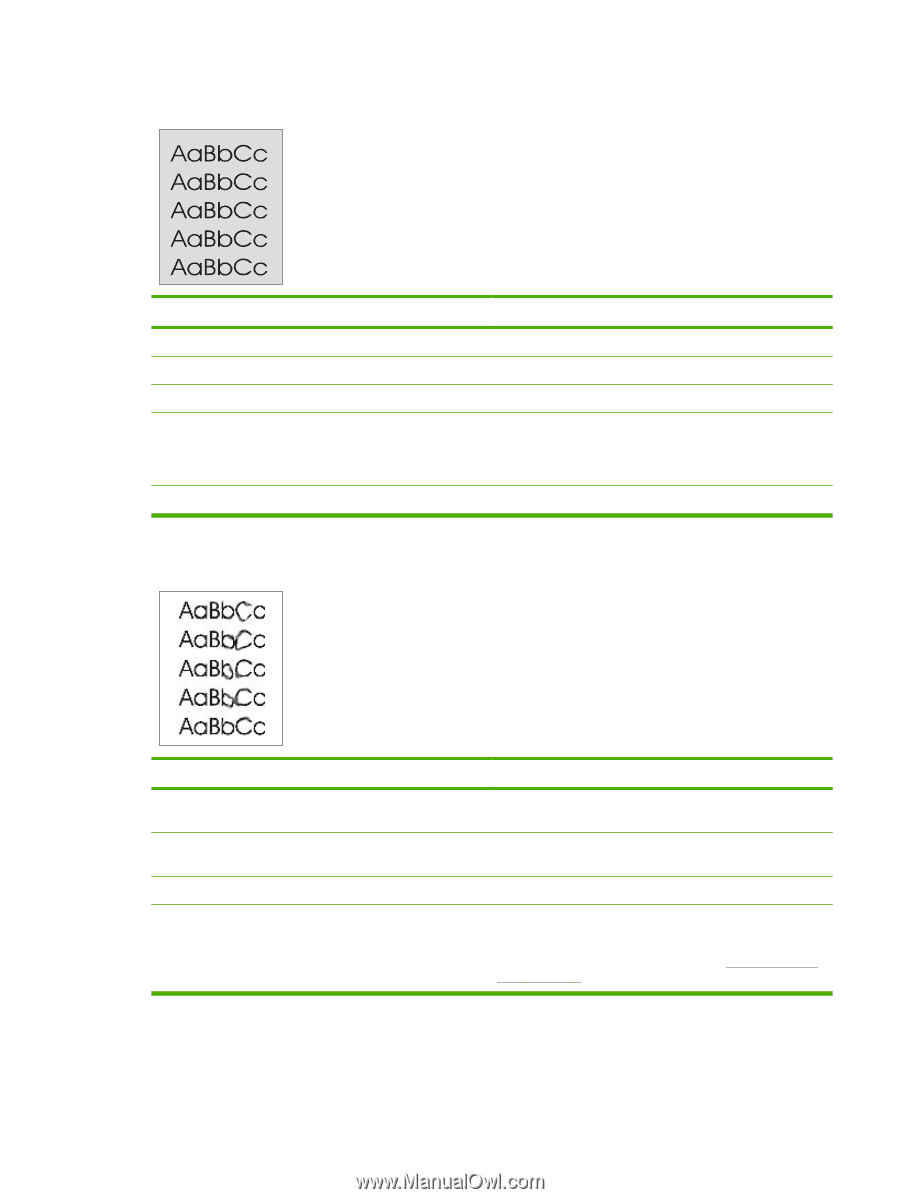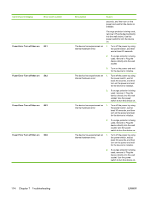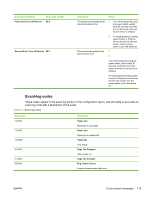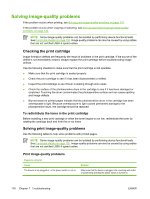HP LaserJet M1005 Service Manual - Page 135
Paper/Quality, Type is, The printed has a gray background., Cause, Solution
 |
View all HP LaserJet M1005 manuals
Add to My Manuals
Save this manual to your list of manuals |
Page 135 highlights
The printed page has a gray background. Cause The priority input tray is not in place. The print density setting is too high. The media basis-weight is too high. The humidity level is too low. The print cartridge needs to be replaced. Toner smears appear on the printed page. Solution Adjust the priority input tray. Decrease the amount of background shading. Change the media to a lower basis-weight. Very low humidity can increase the amount of background shading. Move the device to a different location, or decrease the background shading. If this happens during copying, set the light/dark setting to a light value. Replace the print cartridge. Cause Solution If the toner smears appear on the leading edge of the media, Wipe the media guides with a dry, lint-free cloth. the media guides are dirty. The media does not meet HP specifications (for example, it is Make sure that the media meets specifications detailed in too moist or too rough). the HP LaserJet Printer Family Print Media Guide. The print cartridge needs to be replaced. Replace the print cartridge. The fuser temperature is too low. The fuser temperature varies In the Paper/Quality tab of the driver, under Type is:, select according to the type of media being used. the appropriate media type from the drop-down list. If the error persists, replace the ECU. See Engine controller unit on page 98. ENWW Solving image-quality problems 119