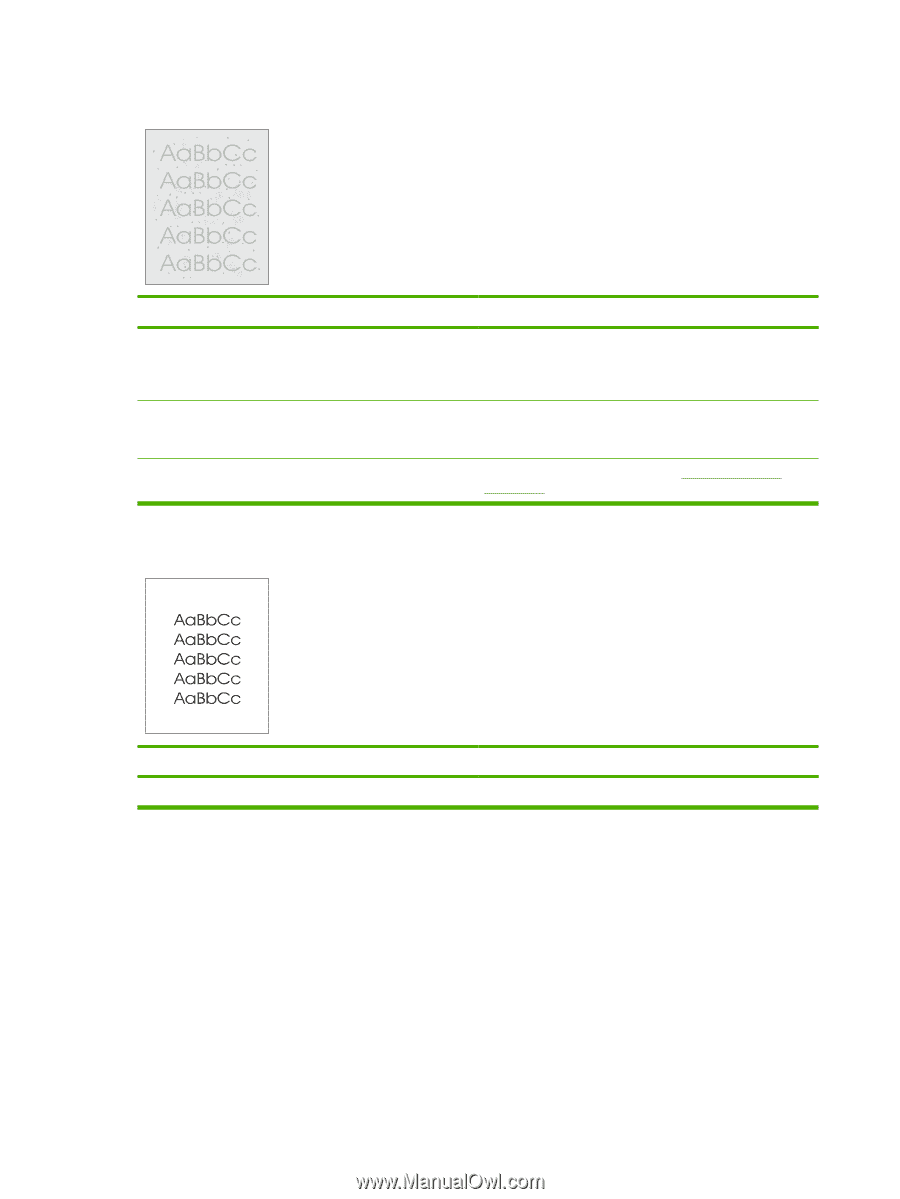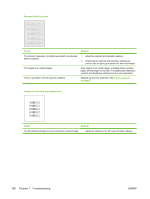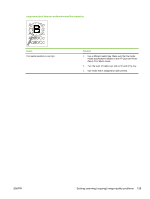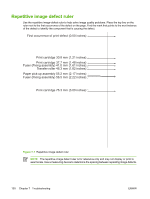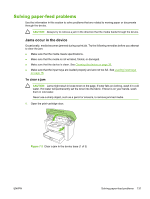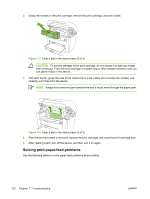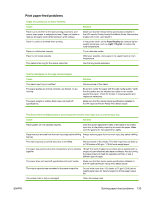HP LaserJet M1005 Service Manual - Page 144
Scanned text is not clear., Cause, Solution, Images are scanning at a reduced size., contrast
 |
View all HP LaserJet M1005 manuals
Add to My Manuals
Save this manual to your list of manuals |
Page 144 highlights
Scanned text is not clear. Cause Solution The contrast, resolution, or brightness needs to be adjusted before scanning. The original is on colored paper. There is a problem with the scanner assembly. 1. Adjust the contrast and resolution settings. 2. Check that the contrast and resolution settings are correct. See the user guide section for more information. If the original is on colored paper, including brown recycled paper, the text might not be clear. Try adjusting the resolution, contrast, and brightness settings from the scan application. Replace the scanner assembly. See Scanner assembly on page 67. Images are scanning at a reduced size. Cause Solution The HP software settings are set to reduce the scanned image. Adjust the settings in the HP LaserJet Scan software. 128 Chapter 7 Troubleshooting ENWW