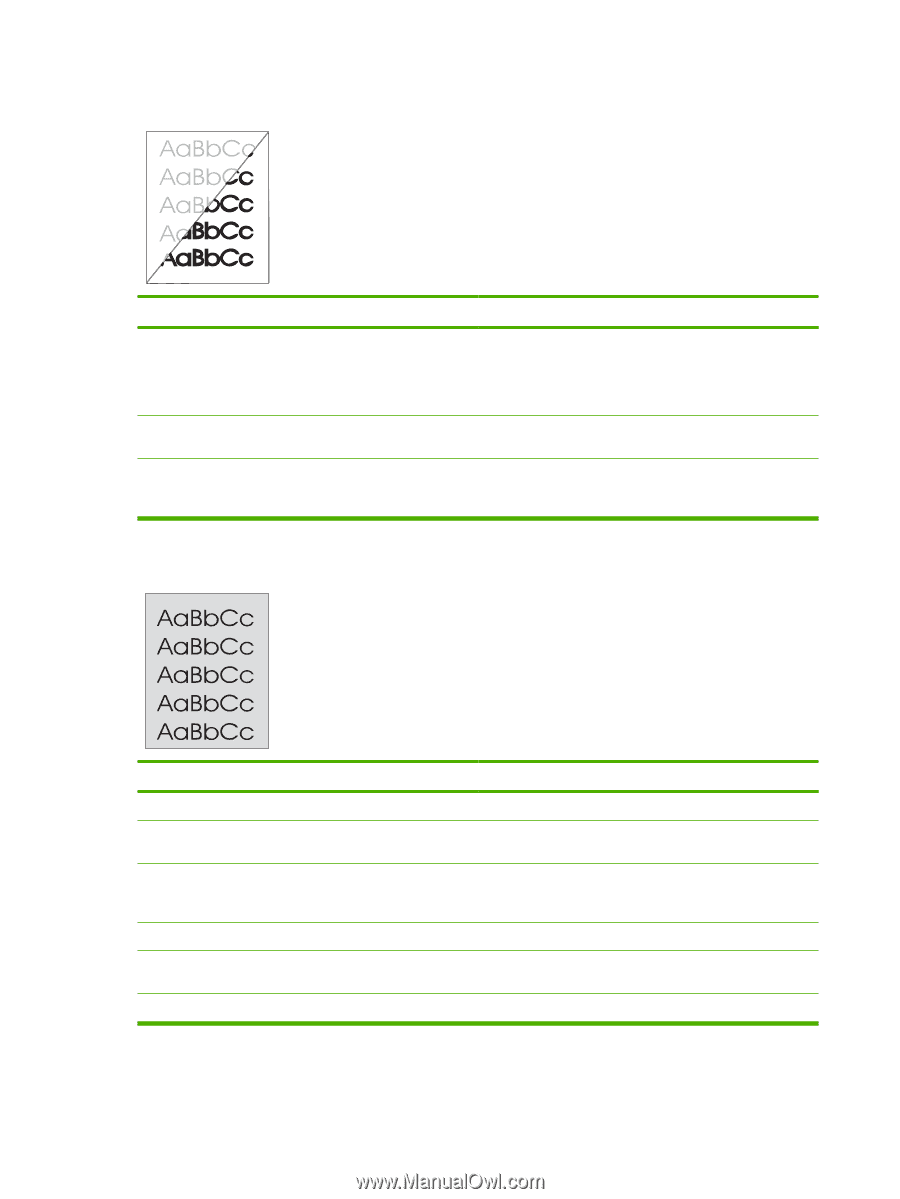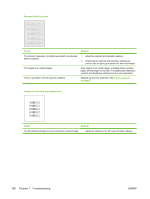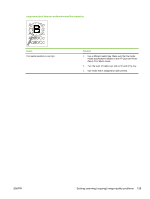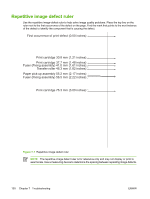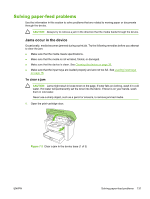HP LaserJet M1005 Service Manual - Page 142
Copies or scanned images are too light or too dark., Cause, Solution
 |
View all HP LaserJet M1005 manuals
Add to My Manuals
Save this manual to your list of manuals |
Page 142 highlights
Copies or scanned images are too light or too dark. Cause Solution The contrast is not set correctly. 1. Adjust the contrast and resolution settings on the controlpanel menu. 2. Check that the contrast and resolution settings are correct. See the user guide for more information. The original image is very light or very dark. Adjust the resolution and contrast setting(s) on the controlpanel menu. The scanned image is too light or too dark because the original If the original was on a colored paper, including brown recycled was on colored paper. paper, the text might not be clear. Adjust the resolution, contrast, and brightness settings. The printed page has a gray background. Cause The priority input tray is not in place. The print density setting is too high. The lighter/darker setting is incorrect. Some "white" media might produce a greyish background at the default lighter/ darker settings. The media basis-weight is too high. The humidity level is too low. The print cartridge needs to be replaced. Solution Adjust the priority input tray. Decrease the amount of background shading by using the print driver. Adjust the lighter/darker setting to a lighter level. Change the media to a lower basis-weight. Very low humidity can increase the amount of background shading. Move the device to a different location. Replace the print cartridge. 126 Chapter 7 Troubleshooting ENWW