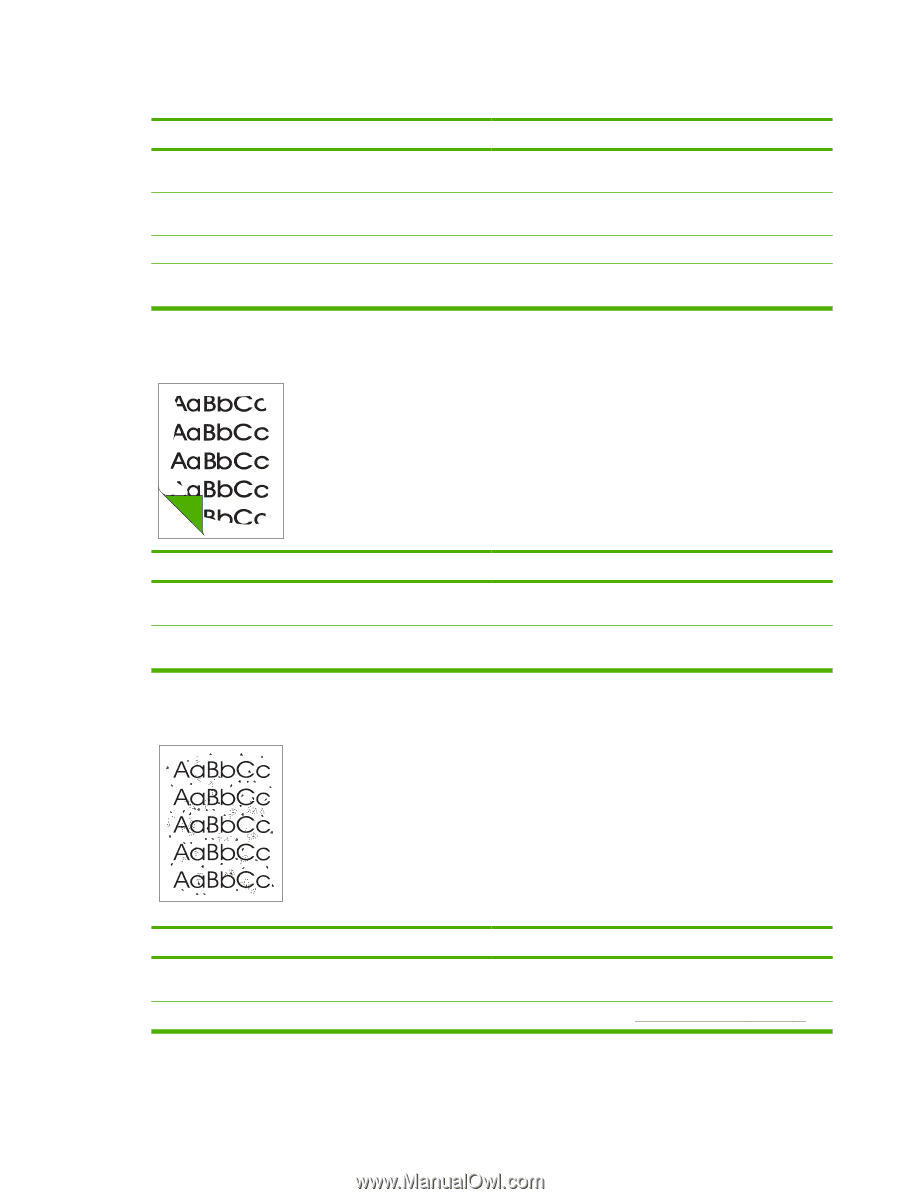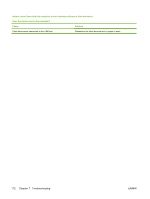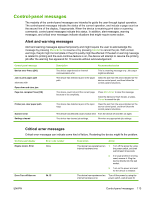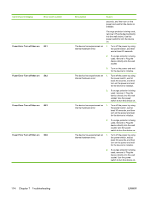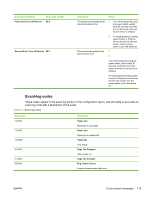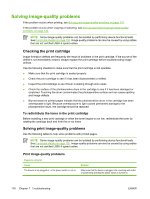HP LaserJet M1005 Service Manual - Page 133
s do not print., Cause, Solution, Parts of the around the edges are not printing. - setup
 |
View all HP LaserJet M1005 manuals
Add to My Manuals
Save this manual to your list of manuals |
Page 133 highlights
Pages do not print. Cause Solution The computer cable is loose. Check that the USB cable between the device and the computer is securely connected. The tape was not removed from the print cartridge. Remove the print cartridge, remove the tape, and reinstall the print cartridge. The print cartridge has reached end of life. Replace the print cartridge. The media does not meet HP specifications (for example, it is Make sure that the media meets specifications detailed in too moist or too rough). the HP LaserJet Printer Family Print Media Guide. Parts of the page around the edges are not printing. Cause Solution The device cannot print to the edge of the paper. The device To fit the image into this printable area, slightly reduce the size has minimum margins on each edge of 6 mm (0.25 inch). of the image. The reduction setting is set incorrectly. Check the reduction setting in the "Print" or "Setup" window from within the program that you are using. Toner specks appear on the printed page. . Cause Solution The media does not meet HP specifications (for example, it is Make sure that the media meets specifications detailed in too moist or too rough). the HP LaserJet Printer Family Print Media Guide. The print path needs to be cleaned. Clean the print path. See Cleaning the device on page 36. ENWW Solving image-quality problems 117