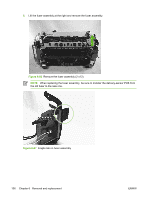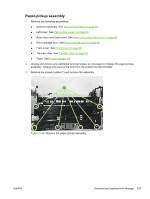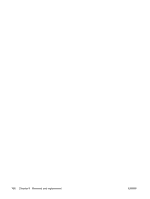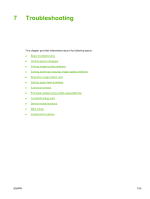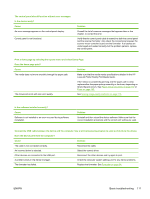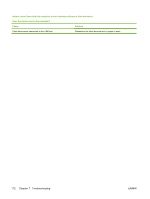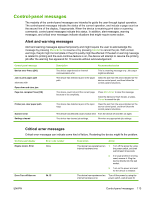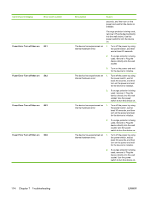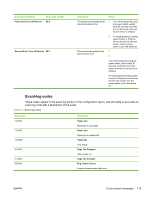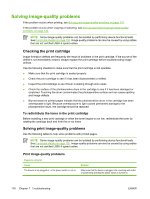HP LaserJet M1005 Service Manual - Page 127
Is the software installed correctly? - scanner driver
 |
View all HP LaserJet M1005 manuals
Add to My Manuals
Save this manual to your list of manuals |
Page 127 highlights
The control panel should function without error messages. Is the device ready? Cause An error message appears on the control-panel display. Control panel is not functional. Solution Consult the list of common messages that appears later in this chapter, to correct the error. Verify that the control panel cable is seated into both the control panel and the scanner formatter. Also check the connections between the scanner motor controller board and the formatter. If all cables are undamaged and seated correctly but the problem persists, replace the control panel. Print a demo page by selecting the reports menu and select Demo Page. Does the demo page print? Cause The media does not move smoothly through the paper path. Solution Make sure that the media meets specifications detailed in the HP LaserJet Printer Family Print Media Guide. The documents print with poor print quality. If the media is consistently jamming and the paper path is clear, replace either the paper-pickup assembly or the fuser, depending on where the jam occurs. See Paper-pickup assembly on page 107 or Fuser on page 105. See Solving image-quality problems on page 116. Is the software installed correctly? Cause Software is not installed or an error occurred during software installation. Solution Uninstall and then reload the device software. Make sure that the correct installation procedure and the correct port setting are used. Connect the USB cable between the device and the computer. Use a word-processing program to send a print job to the device. Does the device print from the computer? Cause Solution The cable is not connected correctly. An incorrect driver is selected. Reconnect the cable. Select the correct driver. Other devices are connected to the USB port. A problem exists in the device manager. The formatter has failed. Disconnect the other devices and try again to print. Check the computer system settings and fix any device problems. Replace the formatter. See Formatter on page 94. ENWW Basic troubleshooting 111