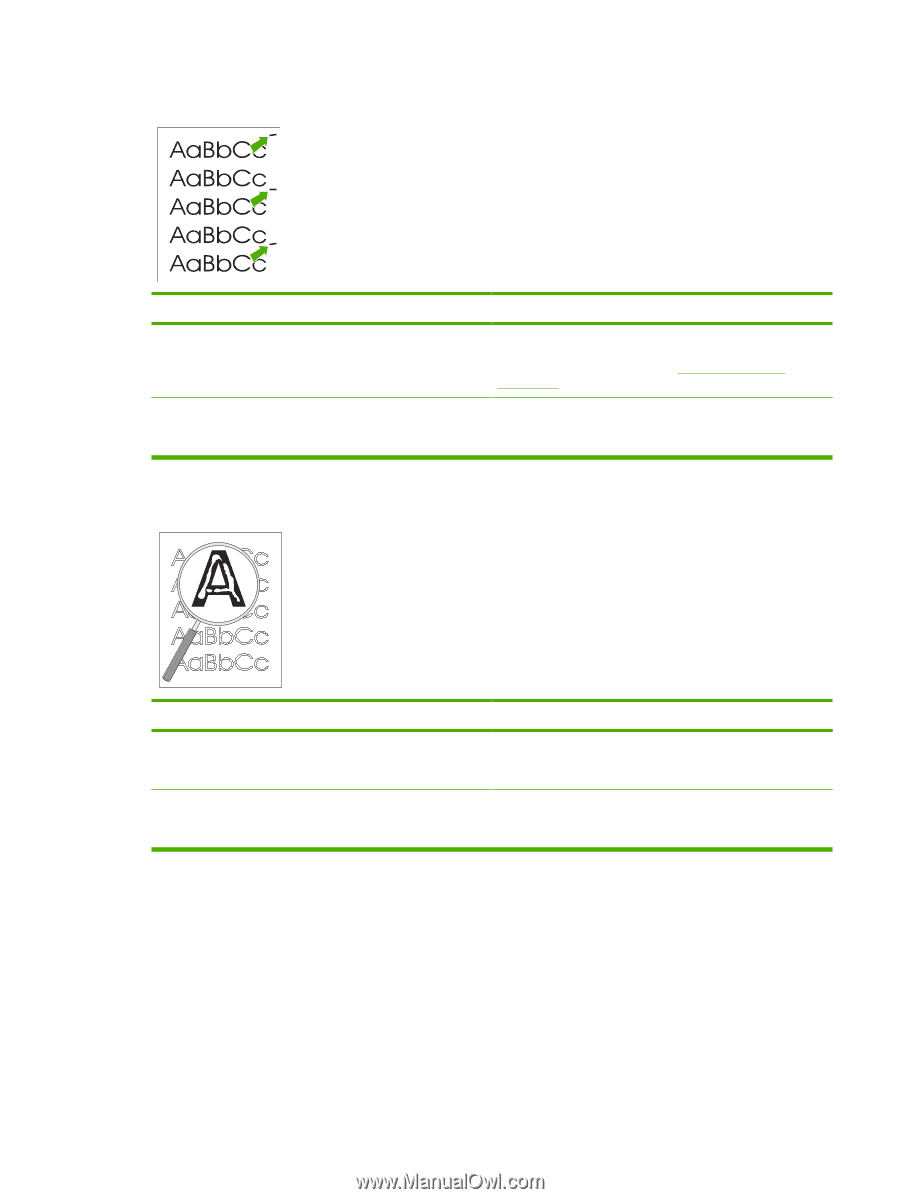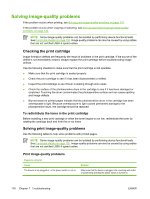HP LaserJet M1005 Service Manual - Page 137
Paper/Quality, Repetitive vertical defects appear on the printed Cause, Solution
 |
View all HP LaserJet M1005 manuals
Add to My Manuals
Save this manual to your list of manuals |
Page 137 highlights
Repetitive vertical defects appear on the printed page. Cause The internal parts have toner on them. The driver is not set for the correct media. Solution If the defects occur on the back of the page, the problem will probably correct itself after a few more printed pages. Otherwise, clean the device. See Cleaning the device on page 36. In the Paper/Quality tab of the printer driver, under Type is:, select the correct media type from the drop-down list. (This affects the current print job only.) Characters are poorly formed and are producing hollow images. Cause The media is too slick. The driver is not set for the correct media. Solution Try a different media. Make sure that the media meets specifications detailed in the HP LaserJet Printer Family Print Media Guide. In the Paper/Quality tab of the printer driver, under Type is:, select the correct media type from the drop-down list. (This affects the current print job only.) ENWW Solving image-quality problems 121