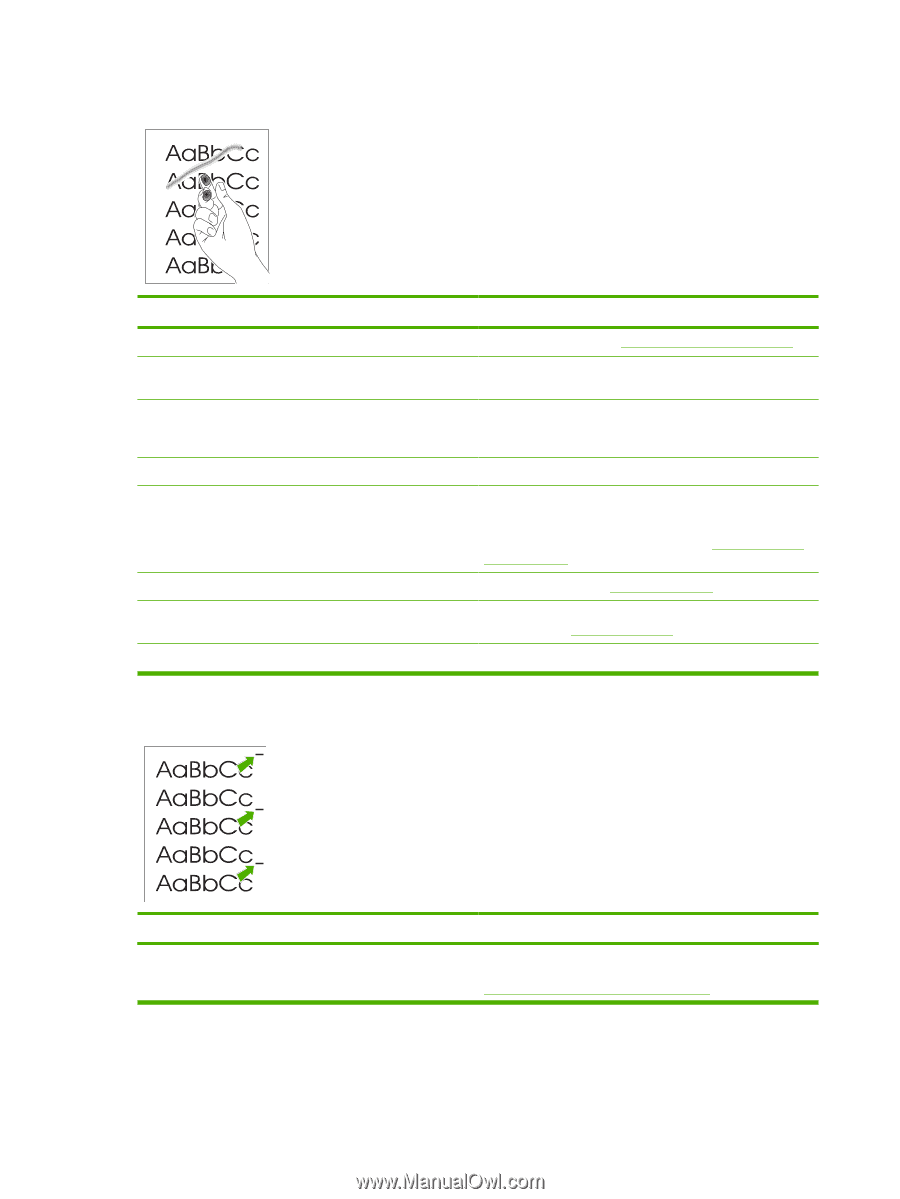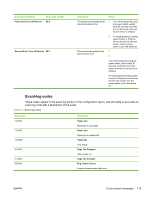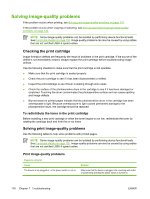HP LaserJet M1005 Service Manual - Page 136
The toner is loose, and it does not stay attached to the printed Cause, Solution, Repetitive
 |
View all HP LaserJet M1005 manuals
Add to My Manuals
Save this manual to your list of manuals |
Page 136 highlights
The toner is loose, and it does not stay attached to the printed page. Cause Solution The inside of the device is dirty. Clean the print path. See Cleaning the device on page 36. The media does not meet HP specifications (for example, it is Make sure that the media meets specifications detailed in too moist or too rough). the HP LaserJet Printer Family Print Media Guide. The driver is not set for the correct media. On the Paper/Quality tab of the printer driver, under Type is:, select the correct media type from the dropdown list. The power strip is not working correctly. Plug the device directly into an working ac outlet. The fuser temperature is too low. The fuser temperature varies In the Paper/Quality tab of the printer driver, under Type is:, according to the media type being used. select the correct media type from the drop-down list. The fuser film is torn or has holes. If the error persists, replace the ECU. See Engine controller unit on page 98. Replace the fuser. See Fuser on page 105. The fuser film is damaged. The print cartridge needs to be replaced. Check the fuser film for tears or holes. Replace the fuser if necessary. See Fuser on page 105. Replace the print cartridge. Repetitive vertical defects appear on the printed page. Cause Solution If the repetitive mark occurs at equal distance between marks, Use the defect ruler to identify the spacing. Check the either the print cartridge or a device roller is damaged. appropriate component and replace if necessary. See Repetitive image defect ruler on page 130. 120 Chapter 7 Troubleshooting ENWW