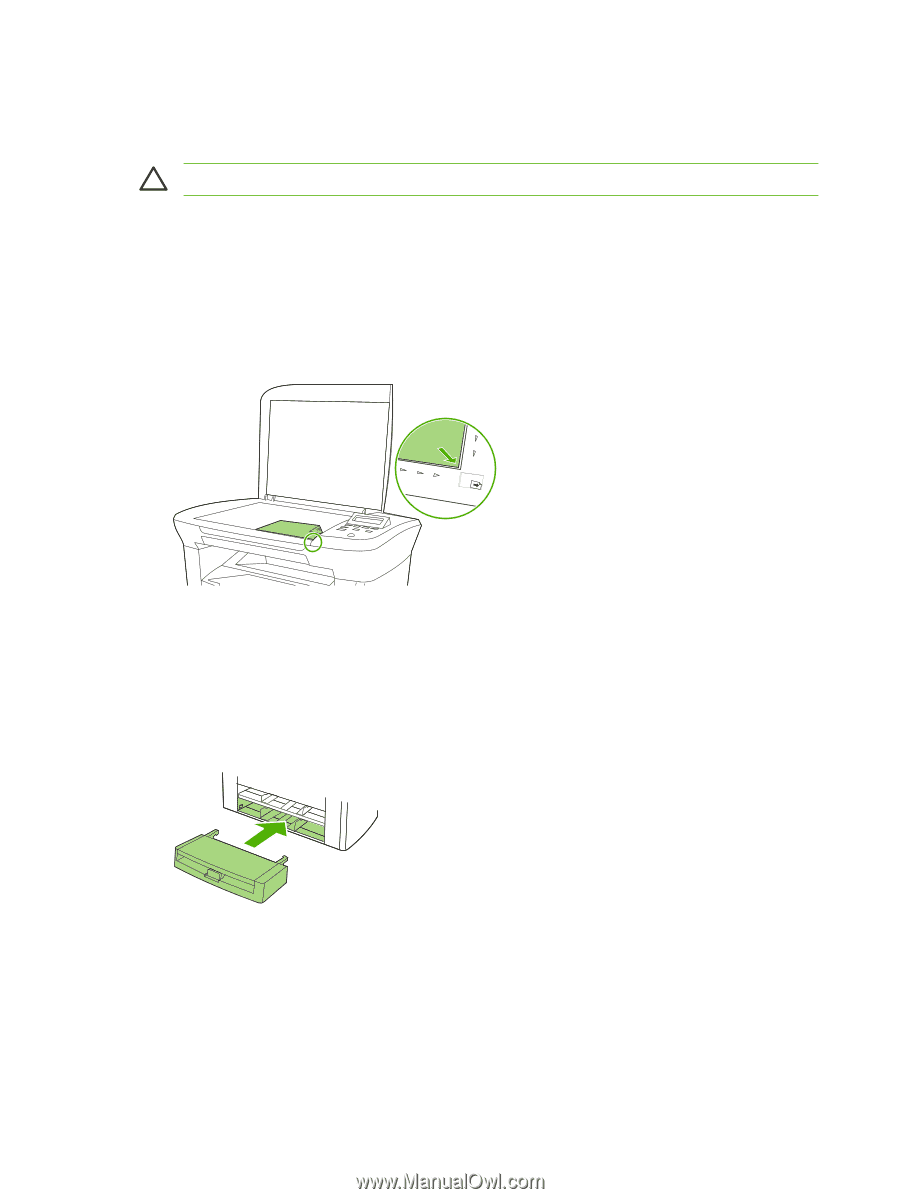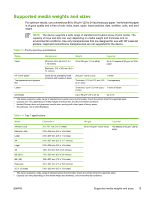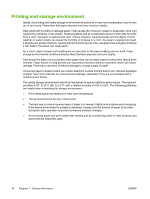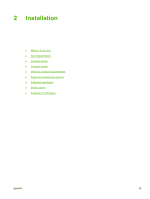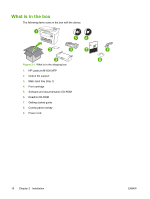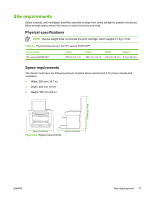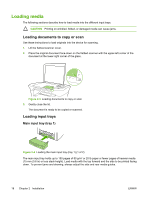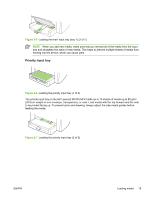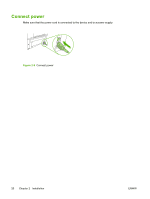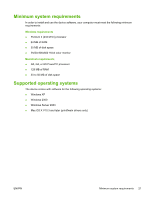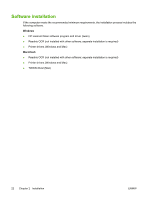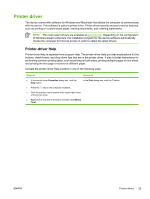HP LaserJet M1005 Service Manual - Page 34
Loading media, Loading documents to copy or scan, Loading input trays, Main input tray (tray 1)
 |
View all HP LaserJet M1005 manuals
Add to My Manuals
Save this manual to your list of manuals |
Page 34 highlights
Loading media The following sections describe how to load media into the different input trays. CAUTION Printing on wrinkled, folded, or damaged media can cause jams. Loading documents to copy or scan Use these instructions to load originals into the device for scanning. 1. Lift the flatbed scanner cover. 2. Place the original document face-down on the flatbed scanner with the upper-left corner of the document at the lower-right corner of the glass. Figure 2-3 Loading documents to copy or scan 3. Gently close the lid. The document is ready to be copied or scanned. Loading input trays Main input tray (tray 1) Figure 2-4 Loading the main input tray (tray 1) (1 of 2) The main input tray holds up to 150 pages of 80 g/m2 or 20 lb paper or fewer pages of heavier media (15 mm (0.6 in) or less stack height). Load media with the top forward and the side to be printed facing down. To prevent jams and skewing, always adjust the side and rear media guides. 18 Chapter 2 Installation ENWW